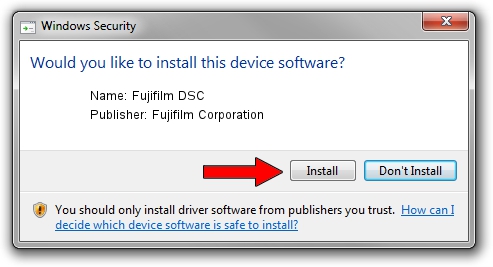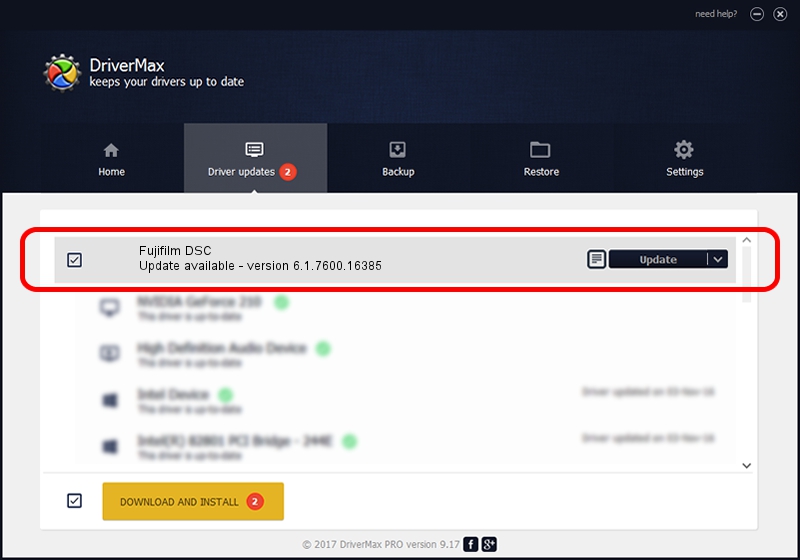Advertising seems to be blocked by your browser.
The ads help us provide this software and web site to you for free.
Please support our project by allowing our site to show ads.
Home /
Manufacturers /
Fujifilm Corporation /
Fujifilm DSC /
USB/VID_04CB&PID_011C /
6.1.7600.16385 Jun 21, 2006
Fujifilm Corporation Fujifilm DSC - two ways of downloading and installing the driver
Fujifilm DSC is a USB Universal Serial Bus hardware device. This driver was developed by Fujifilm Corporation. The hardware id of this driver is USB/VID_04CB&PID_011C.
1. Manually install Fujifilm Corporation Fujifilm DSC driver
- You can download from the link below the driver setup file for the Fujifilm Corporation Fujifilm DSC driver. The archive contains version 6.1.7600.16385 dated 2006-06-21 of the driver.
- Run the driver installer file from a user account with administrative rights. If your User Access Control Service (UAC) is started please confirm the installation of the driver and run the setup with administrative rights.
- Go through the driver setup wizard, which will guide you; it should be pretty easy to follow. The driver setup wizard will scan your computer and will install the right driver.
- When the operation finishes restart your computer in order to use the updated driver. As you can see it was quite smple to install a Windows driver!
Driver rating 3.6 stars out of 96350 votes.
2. Installing the Fujifilm Corporation Fujifilm DSC driver using DriverMax: the easy way
The most important advantage of using DriverMax is that it will setup the driver for you in the easiest possible way and it will keep each driver up to date, not just this one. How can you install a driver using DriverMax? Let's take a look!
- Start DriverMax and press on the yellow button named ~SCAN FOR DRIVER UPDATES NOW~. Wait for DriverMax to analyze each driver on your computer.
- Take a look at the list of available driver updates. Scroll the list down until you find the Fujifilm Corporation Fujifilm DSC driver. Click the Update button.
- That's all, the driver is now installed!

Jul 15 2016 11:24AM / Written by Andreea Kartman for DriverMax
follow @DeeaKartman