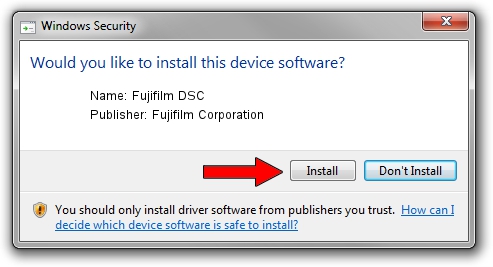Advertising seems to be blocked by your browser.
The ads help us provide this software and web site to you for free.
Please support our project by allowing our site to show ads.
Home /
Manufacturers /
Fujifilm Corporation /
Fujifilm DSC /
USB/VID_04CB&PID_0116 /
6.1.7600.16385 Jun 21, 2006
Driver for Fujifilm Corporation Fujifilm DSC - downloading and installing it
Fujifilm DSC is a USB Universal Serial Bus device. This Windows driver was developed by Fujifilm Corporation. The hardware id of this driver is USB/VID_04CB&PID_0116.
1. Install Fujifilm Corporation Fujifilm DSC driver manually
- Download the driver setup file for Fujifilm Corporation Fujifilm DSC driver from the location below. This is the download link for the driver version 6.1.7600.16385 released on 2006-06-21.
- Run the driver setup file from a Windows account with the highest privileges (rights). If your UAC (User Access Control) is running then you will have to confirm the installation of the driver and run the setup with administrative rights.
- Go through the driver setup wizard, which should be pretty easy to follow. The driver setup wizard will analyze your PC for compatible devices and will install the driver.
- Shutdown and restart your computer and enjoy the updated driver, it is as simple as that.
This driver received an average rating of 3.2 stars out of 94507 votes.
2. How to use DriverMax to install Fujifilm Corporation Fujifilm DSC driver
The most important advantage of using DriverMax is that it will install the driver for you in the easiest possible way and it will keep each driver up to date, not just this one. How can you install a driver with DriverMax? Let's follow a few steps!
- Open DriverMax and push on the yellow button named ~SCAN FOR DRIVER UPDATES NOW~. Wait for DriverMax to analyze each driver on your PC.
- Take a look at the list of available driver updates. Scroll the list down until you locate the Fujifilm Corporation Fujifilm DSC driver. Click on Update.
- Finished installing the driver!

Jul 15 2016 11:27AM / Written by Dan Armano for DriverMax
follow @danarm