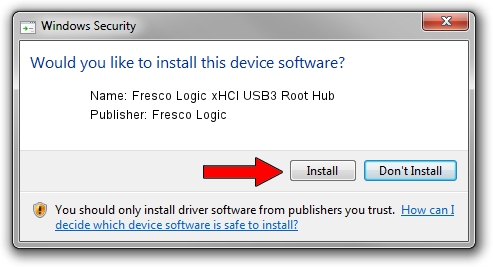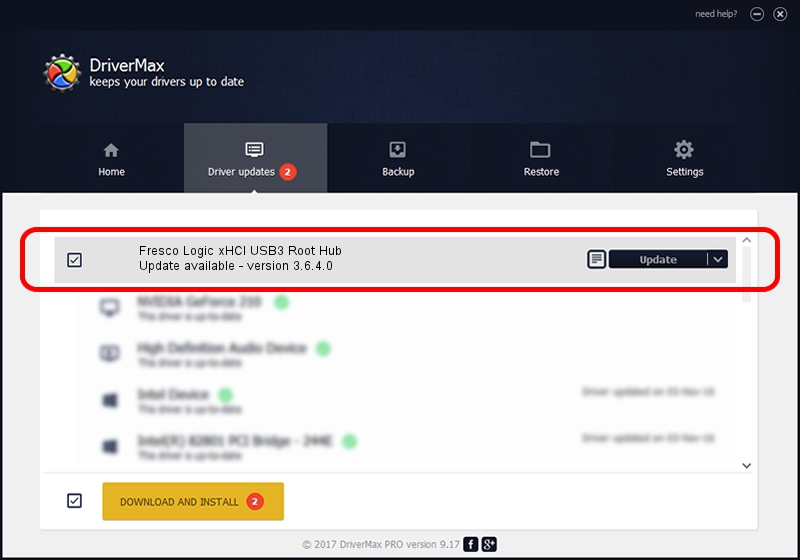Advertising seems to be blocked by your browser.
The ads help us provide this software and web site to you for free.
Please support our project by allowing our site to show ads.
Home /
Manufacturers /
Fresco Logic /
Fresco Logic xHCI USB3 Root Hub /
FLUSB/ROOT_HUB_FL30_165B103C /
3.6.4.0 Jan 05, 2015
Fresco Logic Fresco Logic xHCI USB3 Root Hub - two ways of downloading and installing the driver
Fresco Logic xHCI USB3 Root Hub is a USB Universal Serial Bus device. This Windows driver was developed by Fresco Logic. In order to make sure you are downloading the exact right driver the hardware id is FLUSB/ROOT_HUB_FL30_165B103C.
1. Fresco Logic Fresco Logic xHCI USB3 Root Hub - install the driver manually
- Download the setup file for Fresco Logic Fresco Logic xHCI USB3 Root Hub driver from the link below. This is the download link for the driver version 3.6.4.0 released on 2015-01-05.
- Run the driver installation file from a Windows account with the highest privileges (rights). If your User Access Control (UAC) is started then you will have to confirm the installation of the driver and run the setup with administrative rights.
- Follow the driver setup wizard, which should be quite straightforward. The driver setup wizard will analyze your PC for compatible devices and will install the driver.
- Shutdown and restart your PC and enjoy the fresh driver, as you can see it was quite smple.
This driver was rated with an average of 3.7 stars by 54651 users.
2. Using DriverMax to install Fresco Logic Fresco Logic xHCI USB3 Root Hub driver
The most important advantage of using DriverMax is that it will setup the driver for you in just a few seconds and it will keep each driver up to date. How easy can you install a driver using DriverMax? Let's see!
- Open DriverMax and press on the yellow button named ~SCAN FOR DRIVER UPDATES NOW~. Wait for DriverMax to analyze each driver on your computer.
- Take a look at the list of detected driver updates. Scroll the list down until you find the Fresco Logic Fresco Logic xHCI USB3 Root Hub driver. Click the Update button.
- Enjoy using the updated driver! :)

Jun 20 2016 12:48PM / Written by Andreea Kartman for DriverMax
follow @DeeaKartman