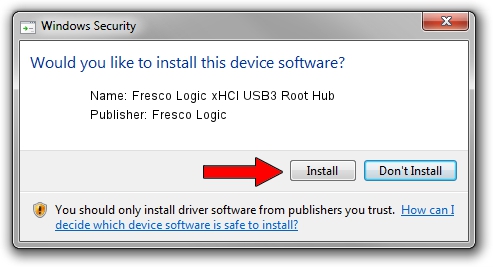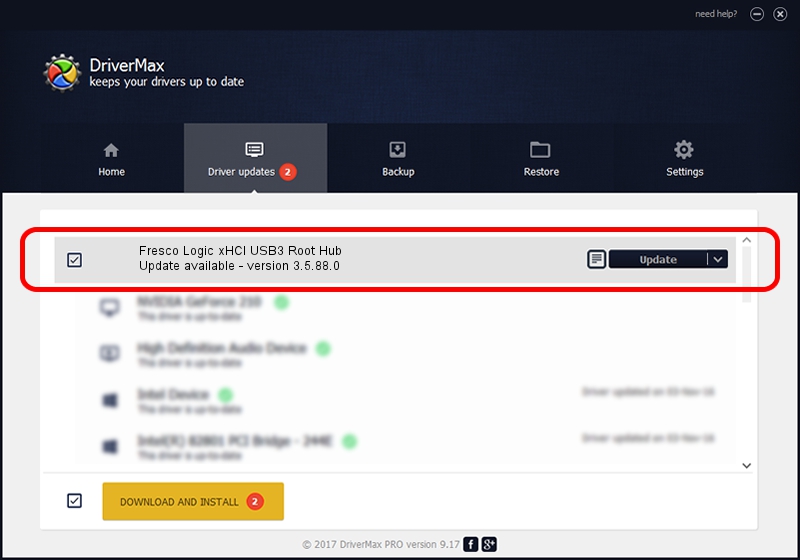Advertising seems to be blocked by your browser.
The ads help us provide this software and web site to you for free.
Please support our project by allowing our site to show ads.
Home /
Manufacturers /
Fresco Logic /
Fresco Logic xHCI USB3 Root Hub /
FLUSB/ROOT_HUB_FL30_06451025 /
3.5.88.0 Sep 21, 2012
Fresco Logic Fresco Logic xHCI USB3 Root Hub how to download and install the driver
Fresco Logic xHCI USB3 Root Hub is a USB Universal Serial Bus hardware device. This driver was developed by Fresco Logic. FLUSB/ROOT_HUB_FL30_06451025 is the matching hardware id of this device.
1. How to manually install Fresco Logic Fresco Logic xHCI USB3 Root Hub driver
- Download the driver setup file for Fresco Logic Fresco Logic xHCI USB3 Root Hub driver from the link below. This is the download link for the driver version 3.5.88.0 released on 2012-09-21.
- Run the driver setup file from a Windows account with administrative rights. If your User Access Control Service (UAC) is started then you will have to accept of the driver and run the setup with administrative rights.
- Go through the driver setup wizard, which should be pretty straightforward. The driver setup wizard will scan your PC for compatible devices and will install the driver.
- Shutdown and restart your computer and enjoy the updated driver, it is as simple as that.
This driver was installed by many users and received an average rating of 3.5 stars out of 43490 votes.
2. Installing the Fresco Logic Fresco Logic xHCI USB3 Root Hub driver using DriverMax: the easy way
The most important advantage of using DriverMax is that it will install the driver for you in just a few seconds and it will keep each driver up to date, not just this one. How can you install a driver with DriverMax? Let's see!
- Open DriverMax and push on the yellow button named ~SCAN FOR DRIVER UPDATES NOW~. Wait for DriverMax to analyze each driver on your PC.
- Take a look at the list of available driver updates. Scroll the list down until you find the Fresco Logic Fresco Logic xHCI USB3 Root Hub driver. Click the Update button.
- Finished installing the driver!

Jul 17 2016 11:51PM / Written by Andreea Kartman for DriverMax
follow @DeeaKartman