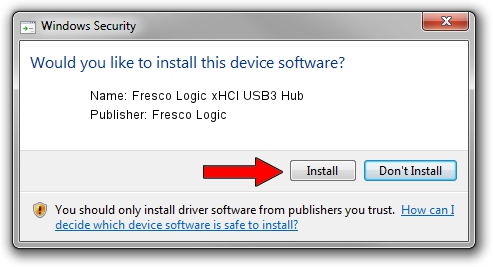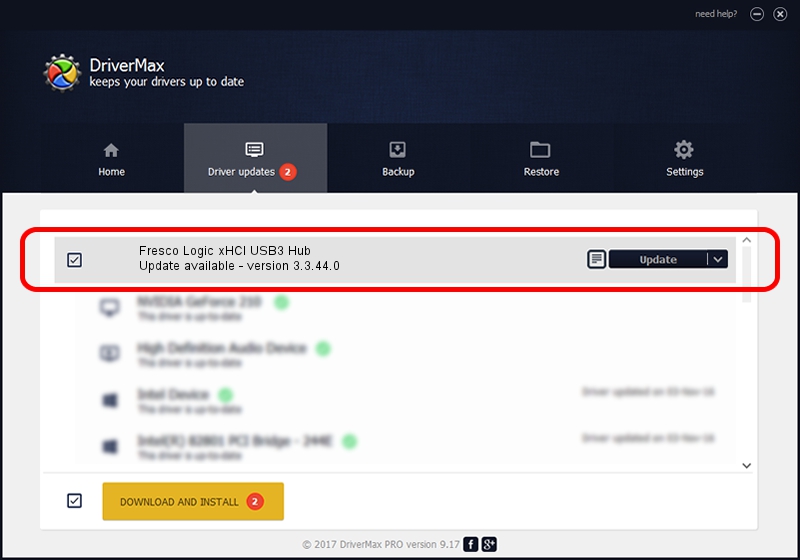Advertising seems to be blocked by your browser.
The ads help us provide this software and web site to you for free.
Please support our project by allowing our site to show ads.
Home /
Manufacturers /
Fresco Logic /
Fresco Logic xHCI USB3 Hub /
FLUSB_3388103C/Class_09 /
3.3.44.0 Aug 10, 2011
Driver for Fresco Logic Fresco Logic xHCI USB3 Hub - downloading and installing it
Fresco Logic xHCI USB3 Hub is a USB Universal Serial Bus device. The developer of this driver was Fresco Logic. The hardware id of this driver is FLUSB_3388103C/Class_09.
1. Manually install Fresco Logic Fresco Logic xHCI USB3 Hub driver
- You can download from the link below the driver installer file for the Fresco Logic Fresco Logic xHCI USB3 Hub driver. The archive contains version 3.3.44.0 released on 2011-08-10 of the driver.
- Start the driver installer file from a user account with administrative rights. If your UAC (User Access Control) is started please confirm the installation of the driver and run the setup with administrative rights.
- Follow the driver setup wizard, which will guide you; it should be pretty easy to follow. The driver setup wizard will analyze your computer and will install the right driver.
- When the operation finishes restart your PC in order to use the updated driver. As you can see it was quite smple to install a Windows driver!
This driver received an average rating of 3.8 stars out of 62180 votes.
2. How to install Fresco Logic Fresco Logic xHCI USB3 Hub driver using DriverMax
The advantage of using DriverMax is that it will setup the driver for you in the easiest possible way and it will keep each driver up to date. How easy can you install a driver with DriverMax? Let's follow a few steps!
- Open DriverMax and push on the yellow button named ~SCAN FOR DRIVER UPDATES NOW~. Wait for DriverMax to scan and analyze each driver on your computer.
- Take a look at the list of driver updates. Scroll the list down until you locate the Fresco Logic Fresco Logic xHCI USB3 Hub driver. Click the Update button.
- That's all, the driver is now installed!

Jun 27 2016 12:29PM / Written by Dan Armano for DriverMax
follow @danarm