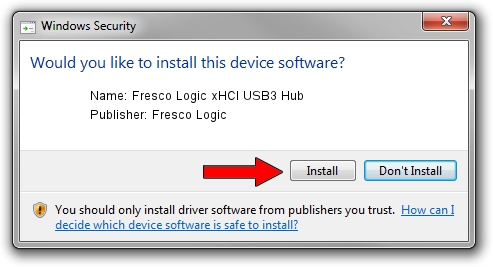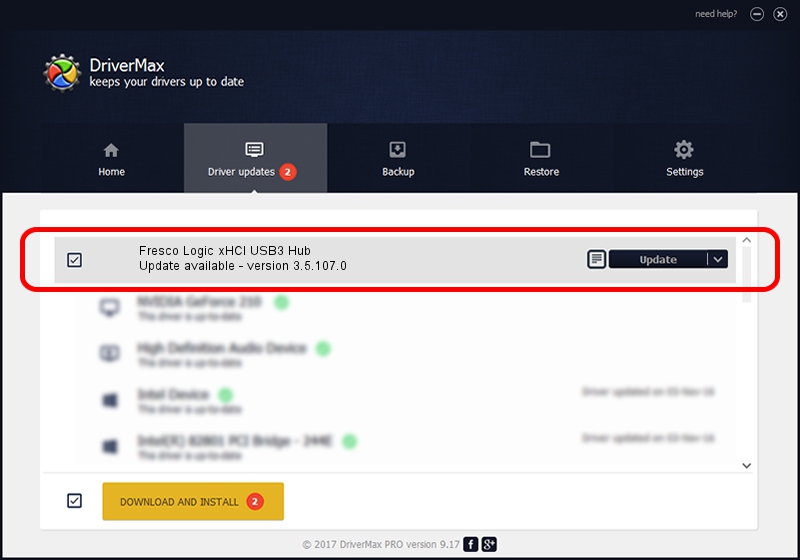Advertising seems to be blocked by your browser.
The ads help us provide this software and web site to you for free.
Please support our project by allowing our site to show ads.
Home /
Manufacturers /
Fresco Logic /
Fresco Logic xHCI USB3 Hub /
FLUSB_1658103C/Class_09 /
3.5.107.0 Mar 18, 2014
Fresco Logic Fresco Logic xHCI USB3 Hub how to download and install the driver
Fresco Logic xHCI USB3 Hub is a USB Universal Serial Bus hardware device. The Windows version of this driver was developed by Fresco Logic. In order to make sure you are downloading the exact right driver the hardware id is FLUSB_1658103C/Class_09.
1. Fresco Logic Fresco Logic xHCI USB3 Hub - install the driver manually
- Download the setup file for Fresco Logic Fresco Logic xHCI USB3 Hub driver from the link below. This download link is for the driver version 3.5.107.0 dated 2014-03-18.
- Start the driver installation file from a Windows account with the highest privileges (rights). If your User Access Control (UAC) is running then you will have to accept of the driver and run the setup with administrative rights.
- Follow the driver setup wizard, which should be pretty easy to follow. The driver setup wizard will analyze your PC for compatible devices and will install the driver.
- Restart your computer and enjoy the fresh driver, it is as simple as that.
This driver received an average rating of 3.7 stars out of 30040 votes.
2. The easy way: using DriverMax to install Fresco Logic Fresco Logic xHCI USB3 Hub driver
The most important advantage of using DriverMax is that it will setup the driver for you in just a few seconds and it will keep each driver up to date, not just this one. How can you install a driver using DriverMax? Let's follow a few steps!
- Open DriverMax and push on the yellow button named ~SCAN FOR DRIVER UPDATES NOW~. Wait for DriverMax to analyze each driver on your PC.
- Take a look at the list of driver updates. Scroll the list down until you find the Fresco Logic Fresco Logic xHCI USB3 Hub driver. Click on Update.
- Finished installing the driver!

Aug 15 2016 3:15AM / Written by Daniel Statescu for DriverMax
follow @DanielStatescu