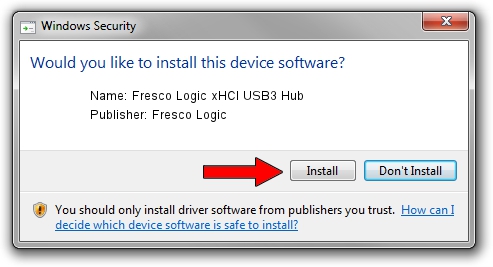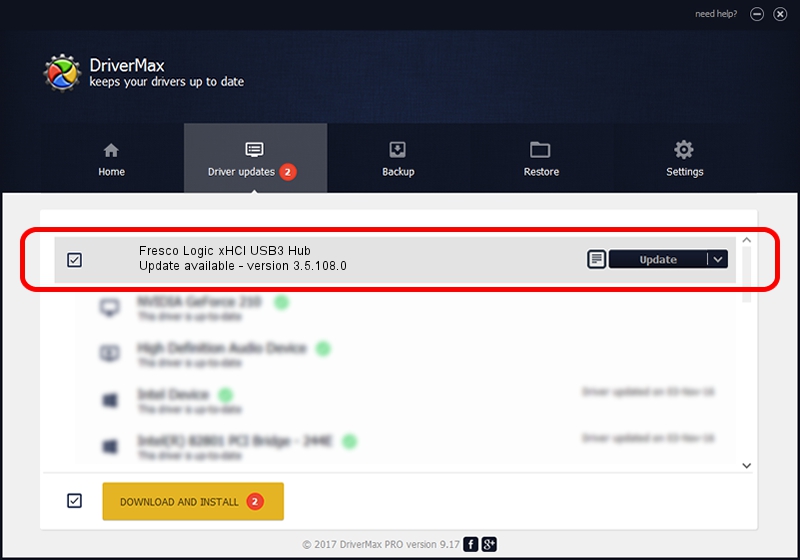Advertising seems to be blocked by your browser.
The ads help us provide this software and web site to you for free.
Please support our project by allowing our site to show ads.
Home /
Manufacturers /
Fresco Logic /
Fresco Logic xHCI USB3 Hub /
FLUSB_064F1025/Class_09 /
3.5.108.0 Aug 08, 2014
Driver for Fresco Logic Fresco Logic xHCI USB3 Hub - downloading and installing it
Fresco Logic xHCI USB3 Hub is a USB Universal Serial Bus device. The Windows version of this driver was developed by Fresco Logic. The hardware id of this driver is FLUSB_064F1025/Class_09.
1. Fresco Logic Fresco Logic xHCI USB3 Hub - install the driver manually
- You can download from the link below the driver installer file for the Fresco Logic Fresco Logic xHCI USB3 Hub driver. The archive contains version 3.5.108.0 dated 2014-08-08 of the driver.
- Run the driver installer file from a user account with administrative rights. If your UAC (User Access Control) is started please confirm the installation of the driver and run the setup with administrative rights.
- Follow the driver installation wizard, which will guide you; it should be pretty easy to follow. The driver installation wizard will scan your computer and will install the right driver.
- When the operation finishes shutdown and restart your PC in order to use the updated driver. It is as simple as that to install a Windows driver!
This driver was rated with an average of 3.5 stars by 74938 users.
2. The easy way: using DriverMax to install Fresco Logic Fresco Logic xHCI USB3 Hub driver
The advantage of using DriverMax is that it will install the driver for you in just a few seconds and it will keep each driver up to date. How can you install a driver with DriverMax? Let's take a look!
- Start DriverMax and push on the yellow button that says ~SCAN FOR DRIVER UPDATES NOW~. Wait for DriverMax to scan and analyze each driver on your PC.
- Take a look at the list of driver updates. Scroll the list down until you locate the Fresco Logic Fresco Logic xHCI USB3 Hub driver. Click the Update button.
- Enjoy using the updated driver! :)

Jun 20 2016 12:48PM / Written by Dan Armano for DriverMax
follow @danarm