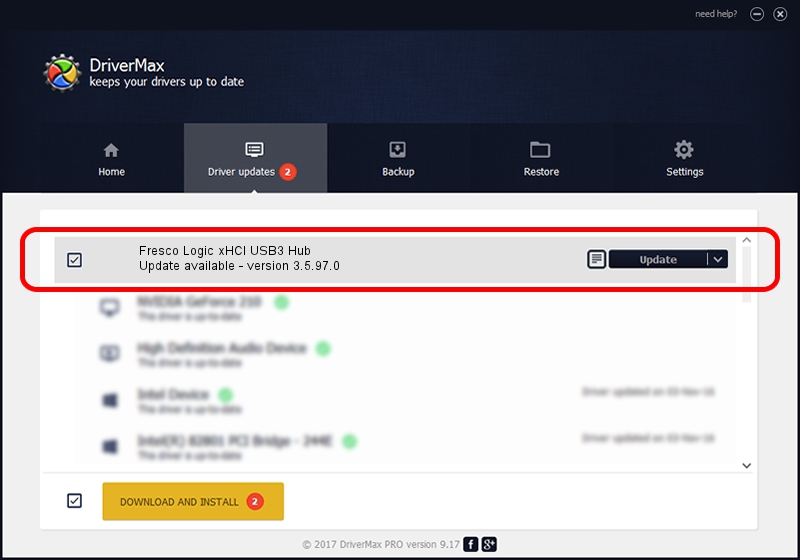Advertising seems to be blocked by your browser.
The ads help us provide this software and web site to you for free.
Please support our project by allowing our site to show ads.
Home /
Manufacturers /
Fresco Logic /
Fresco Logic xHCI USB3 Hub /
FLUSB_06451025/Class_09 /
3.5.97.0 Feb 25, 2013
Fresco Logic Fresco Logic xHCI USB3 Hub how to download and install the driver
Fresco Logic xHCI USB3 Hub is a USB Universal Serial Bus hardware device. The developer of this driver was Fresco Logic. The hardware id of this driver is FLUSB_06451025/Class_09.
1. Fresco Logic Fresco Logic xHCI USB3 Hub driver - how to install it manually
- Download the driver setup file for Fresco Logic Fresco Logic xHCI USB3 Hub driver from the location below. This download link is for the driver version 3.5.97.0 dated 2013-02-25.
- Run the driver installation file from a Windows account with administrative rights. If your User Access Control Service (UAC) is started then you will have to confirm the installation of the driver and run the setup with administrative rights.
- Follow the driver setup wizard, which should be pretty straightforward. The driver setup wizard will analyze your PC for compatible devices and will install the driver.
- Restart your PC and enjoy the new driver, as you can see it was quite smple.
This driver was installed by many users and received an average rating of 3.9 stars out of 20789 votes.
2. How to install Fresco Logic Fresco Logic xHCI USB3 Hub driver using DriverMax
The advantage of using DriverMax is that it will setup the driver for you in just a few seconds and it will keep each driver up to date. How can you install a driver using DriverMax? Let's follow a few steps!
- Start DriverMax and click on the yellow button that says ~SCAN FOR DRIVER UPDATES NOW~. Wait for DriverMax to analyze each driver on your PC.
- Take a look at the list of available driver updates. Scroll the list down until you locate the Fresco Logic Fresco Logic xHCI USB3 Hub driver. Click the Update button.
- Finished installing the driver!

Jul 19 2016 5:53PM / Written by Dan Armano for DriverMax
follow @danarm