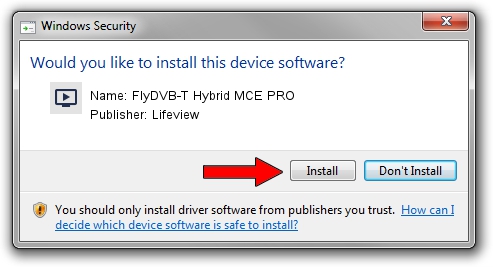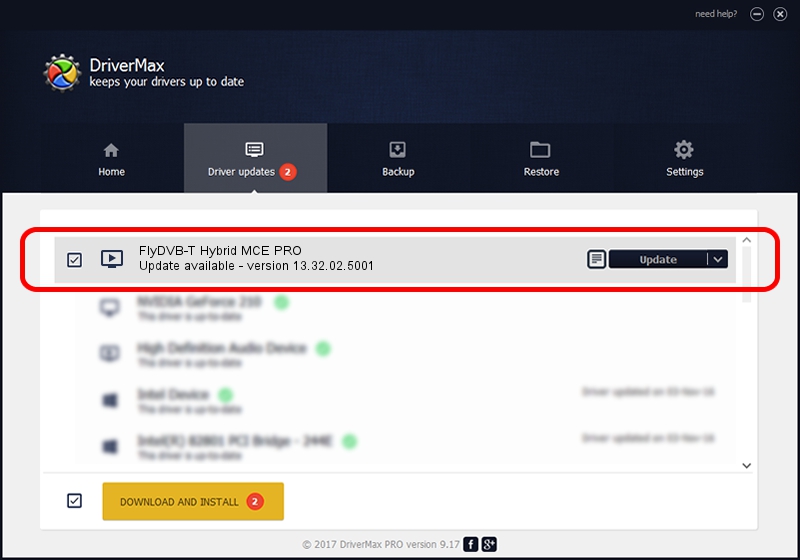Advertising seems to be blocked by your browser.
The ads help us provide this software and web site to you for free.
Please support our project by allowing our site to show ads.
Home /
Manufacturers /
Lifeview /
FlyDVB-T Hybrid MCE PRO /
PCI/VEN_1131&DEV_7133&SUBSYS_03235168 /
13.32.02.5001 Dec 20, 2006
Download and install Lifeview FlyDVB-T Hybrid MCE PRO driver
FlyDVB-T Hybrid MCE PRO is a MEDIA hardware device. This Windows driver was developed by Lifeview. PCI/VEN_1131&DEV_7133&SUBSYS_03235168 is the matching hardware id of this device.
1. Manually install Lifeview FlyDVB-T Hybrid MCE PRO driver
- You can download from the link below the driver installer file for the Lifeview FlyDVB-T Hybrid MCE PRO driver. The archive contains version 13.32.02.5001 released on 2006-12-20 of the driver.
- Start the driver installer file from a user account with administrative rights. If your User Access Control (UAC) is started please confirm the installation of the driver and run the setup with administrative rights.
- Follow the driver setup wizard, which will guide you; it should be pretty easy to follow. The driver setup wizard will analyze your computer and will install the right driver.
- When the operation finishes shutdown and restart your PC in order to use the updated driver. It is as simple as that to install a Windows driver!
Driver file size: 313875 bytes (306.52 KB)
This driver was installed by many users and received an average rating of 4.9 stars out of 57001 votes.
This driver was released for the following versions of Windows:
- This driver works on Windows 2000 32 bits
- This driver works on Windows Server 2003 32 bits
- This driver works on Windows XP 32 bits
- This driver works on Windows Vista 32 bits
- This driver works on Windows 7 32 bits
- This driver works on Windows 8 32 bits
- This driver works on Windows 8.1 32 bits
- This driver works on Windows 10 32 bits
- This driver works on Windows 11 32 bits
2. How to install Lifeview FlyDVB-T Hybrid MCE PRO driver using DriverMax
The advantage of using DriverMax is that it will install the driver for you in just a few seconds and it will keep each driver up to date, not just this one. How can you install a driver using DriverMax? Let's take a look!
- Start DriverMax and push on the yellow button named ~SCAN FOR DRIVER UPDATES NOW~. Wait for DriverMax to analyze each driver on your PC.
- Take a look at the list of detected driver updates. Search the list until you locate the Lifeview FlyDVB-T Hybrid MCE PRO driver. Click on Update.
- That's all, the driver is now installed!

Jul 5 2016 7:42PM / Written by Daniel Statescu for DriverMax
follow @DanielStatescu