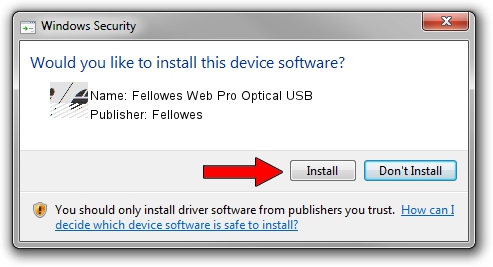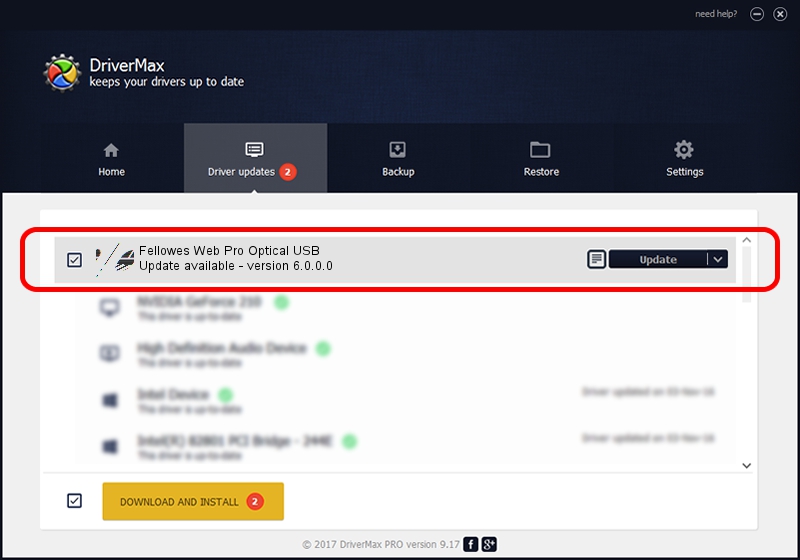Advertising seems to be blocked by your browser.
The ads help us provide this software and web site to you for free.
Please support our project by allowing our site to show ads.
Home /
Manufacturers /
Fellowes /
Fellowes Web Pro Optical USB /
HID_DEVICE_SYSTEM_MOUSE /
6.0.0.0 Dec 19, 2006
Fellowes Fellowes Web Pro Optical USB - two ways of downloading and installing the driver
Fellowes Web Pro Optical USB is a Mouse hardware device. The developer of this driver was Fellowes. The hardware id of this driver is HID_DEVICE_SYSTEM_MOUSE; this string has to match your hardware.
1. Fellowes Fellowes Web Pro Optical USB driver - how to install it manually
- You can download from the link below the driver installer file for the Fellowes Fellowes Web Pro Optical USB driver. The archive contains version 6.0.0.0 released on 2006-12-19 of the driver.
- Start the driver installer file from a user account with administrative rights. If your User Access Control (UAC) is started please accept of the driver and run the setup with administrative rights.
- Follow the driver installation wizard, which will guide you; it should be quite easy to follow. The driver installation wizard will scan your PC and will install the right driver.
- When the operation finishes restart your computer in order to use the updated driver. It is as simple as that to install a Windows driver!
This driver was rated with an average of 3.6 stars by 62029 users.
2. How to use DriverMax to install Fellowes Fellowes Web Pro Optical USB driver
The most important advantage of using DriverMax is that it will setup the driver for you in just a few seconds and it will keep each driver up to date, not just this one. How can you install a driver with DriverMax? Let's take a look!
- Open DriverMax and click on the yellow button named ~SCAN FOR DRIVER UPDATES NOW~. Wait for DriverMax to scan and analyze each driver on your PC.
- Take a look at the list of detected driver updates. Search the list until you locate the Fellowes Fellowes Web Pro Optical USB driver. Click on Update.
- Finished installing the driver!

Jul 5 2016 1:53PM / Written by Andreea Kartman for DriverMax
follow @DeeaKartman