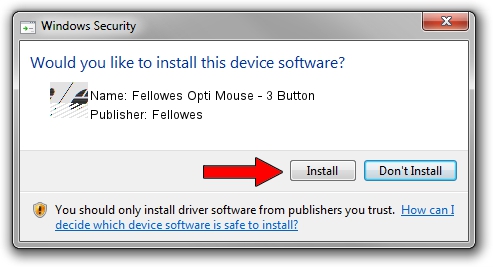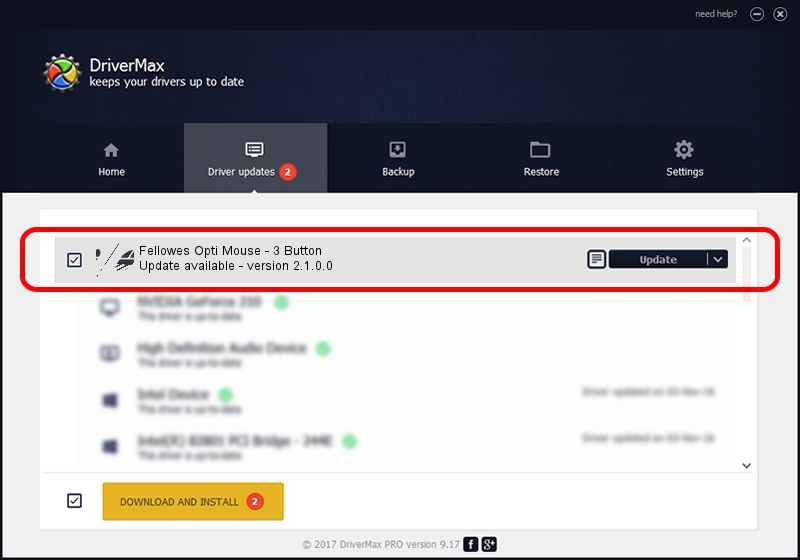Advertising seems to be blocked by your browser.
The ads help us provide this software and web site to you for free.
Please support our project by allowing our site to show ads.
Home /
Manufacturers /
Fellowes /
Fellowes Opti Mouse - 3 Button /
HID/VID_2525&PID_8909 /
2.1.0.0 Mar 10, 2004
Fellowes Fellowes Opti Mouse - 3 Button - two ways of downloading and installing the driver
Fellowes Opti Mouse - 3 Button is a Mouse device. The developer of this driver was Fellowes. The hardware id of this driver is HID/VID_2525&PID_8909.
1. How to manually install Fellowes Fellowes Opti Mouse - 3 Button driver
- Download the driver setup file for Fellowes Fellowes Opti Mouse - 3 Button driver from the location below. This download link is for the driver version 2.1.0.0 dated 2004-03-10.
- Run the driver installation file from a Windows account with the highest privileges (rights). If your UAC (User Access Control) is running then you will have to accept of the driver and run the setup with administrative rights.
- Go through the driver setup wizard, which should be quite straightforward. The driver setup wizard will analyze your PC for compatible devices and will install the driver.
- Shutdown and restart your PC and enjoy the fresh driver, as you can see it was quite smple.
This driver was rated with an average of 3 stars by 24882 users.
2. How to use DriverMax to install Fellowes Fellowes Opti Mouse - 3 Button driver
The advantage of using DriverMax is that it will setup the driver for you in just a few seconds and it will keep each driver up to date, not just this one. How easy can you install a driver with DriverMax? Let's see!
- Start DriverMax and push on the yellow button that says ~SCAN FOR DRIVER UPDATES NOW~. Wait for DriverMax to scan and analyze each driver on your computer.
- Take a look at the list of available driver updates. Scroll the list down until you find the Fellowes Fellowes Opti Mouse - 3 Button driver. Click on Update.
- Finished installing the driver!

Jul 8 2016 4:25AM / Written by Andreea Kartman for DriverMax
follow @DeeaKartman