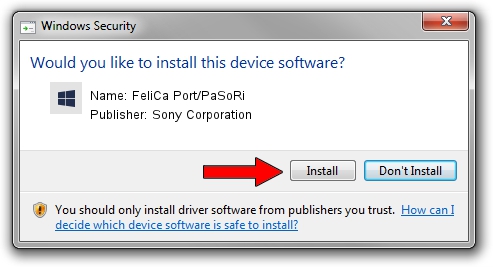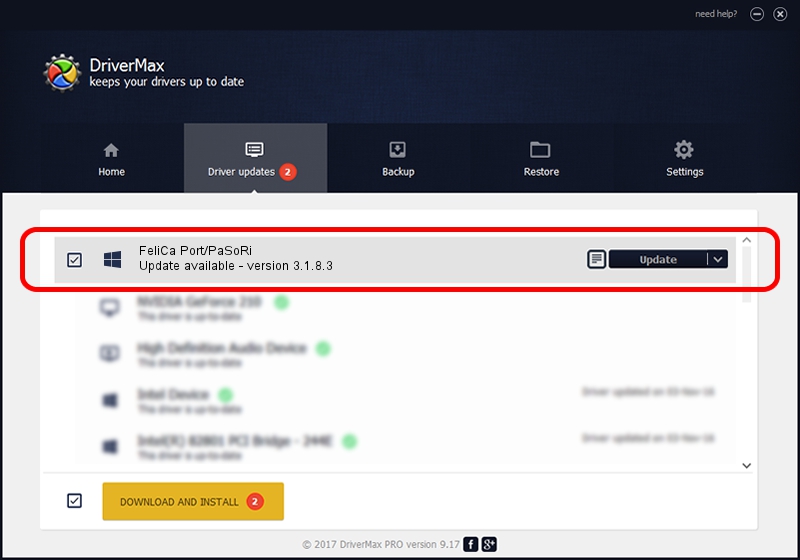Advertising seems to be blocked by your browser.
The ads help us provide this software and web site to you for free.
Please support our project by allowing our site to show ads.
Home /
Manufacturers /
Sony Corporation /
FeliCa Port/PaSoRi /
USB/VID_054C&PID_024B&MI_02 /
3.1.8.3 Jul 26, 2012
Driver for Sony Corporation FeliCa Port/PaSoRi - downloading and installing it
FeliCa Port/PaSoRi is a FeliCa hardware device. The Windows version of this driver was developed by Sony Corporation. In order to make sure you are downloading the exact right driver the hardware id is USB/VID_054C&PID_024B&MI_02.
1. How to manually install Sony Corporation FeliCa Port/PaSoRi driver
- Download the driver setup file for Sony Corporation FeliCa Port/PaSoRi driver from the link below. This download link is for the driver version 3.1.8.3 released on 2012-07-26.
- Run the driver installation file from a Windows account with the highest privileges (rights). If your User Access Control (UAC) is started then you will have to confirm the installation of the driver and run the setup with administrative rights.
- Follow the driver setup wizard, which should be quite straightforward. The driver setup wizard will scan your PC for compatible devices and will install the driver.
- Shutdown and restart your PC and enjoy the new driver, as you can see it was quite smple.
This driver received an average rating of 3.2 stars out of 60515 votes.
2. The easy way: using DriverMax to install Sony Corporation FeliCa Port/PaSoRi driver
The most important advantage of using DriverMax is that it will install the driver for you in just a few seconds and it will keep each driver up to date, not just this one. How can you install a driver using DriverMax? Let's follow a few steps!
- Start DriverMax and push on the yellow button that says ~SCAN FOR DRIVER UPDATES NOW~. Wait for DriverMax to analyze each driver on your PC.
- Take a look at the list of driver updates. Scroll the list down until you locate the Sony Corporation FeliCa Port/PaSoRi driver. Click the Update button.
- Finished installing the driver!

Jul 19 2016 12:39PM / Written by Andreea Kartman for DriverMax
follow @DeeaKartman