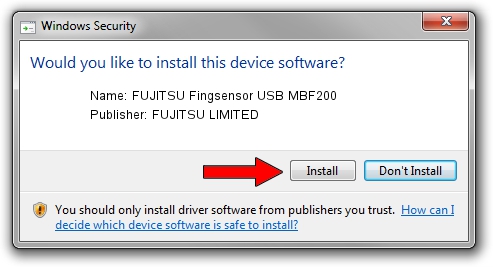Advertising seems to be blocked by your browser.
The ads help us provide this software and web site to you for free.
Please support our project by allowing our site to show ads.
Home /
Manufacturers /
FUJITSU LIMITED /
FUJITSU Fingsensor USB MBF200 /
USB/VID_061A&PID_0200 /
2.2.011.000 Sep 03, 2004
FUJITSU LIMITED FUJITSU Fingsensor USB MBF200 how to download and install the driver
FUJITSU Fingsensor USB MBF200 is a USB Universal Serial Bus hardware device. This Windows driver was developed by FUJITSU LIMITED. The hardware id of this driver is USB/VID_061A&PID_0200.
1. Manually install FUJITSU LIMITED FUJITSU Fingsensor USB MBF200 driver
- You can download from the link below the driver setup file for the FUJITSU LIMITED FUJITSU Fingsensor USB MBF200 driver. The archive contains version 2.2.011.000 released on 2004-09-03 of the driver.
- Run the driver installer file from a user account with administrative rights. If your User Access Control (UAC) is running please confirm the installation of the driver and run the setup with administrative rights.
- Go through the driver installation wizard, which will guide you; it should be pretty easy to follow. The driver installation wizard will scan your PC and will install the right driver.
- When the operation finishes shutdown and restart your computer in order to use the updated driver. It is as simple as that to install a Windows driver!
Driver file size: 43091 bytes (42.08 KB)
This driver was rated with an average of 5 stars by 29922 users.
This driver was released for the following versions of Windows:
- This driver works on Windows 2000 32 bits
- This driver works on Windows Server 2003 32 bits
- This driver works on Windows XP 32 bits
- This driver works on Windows Vista 32 bits
- This driver works on Windows 7 32 bits
- This driver works on Windows 8 32 bits
- This driver works on Windows 8.1 32 bits
- This driver works on Windows 10 32 bits
- This driver works on Windows 11 32 bits
2. How to use DriverMax to install FUJITSU LIMITED FUJITSU Fingsensor USB MBF200 driver
The most important advantage of using DriverMax is that it will install the driver for you in just a few seconds and it will keep each driver up to date, not just this one. How can you install a driver with DriverMax? Let's follow a few steps!
- Open DriverMax and press on the yellow button named ~SCAN FOR DRIVER UPDATES NOW~. Wait for DriverMax to analyze each driver on your computer.
- Take a look at the list of driver updates. Scroll the list down until you locate the FUJITSU LIMITED FUJITSU Fingsensor USB MBF200 driver. Click on Update.
- That's all, the driver is now installed!

Jul 20 2016 1:49AM / Written by Daniel Statescu for DriverMax
follow @DanielStatescu