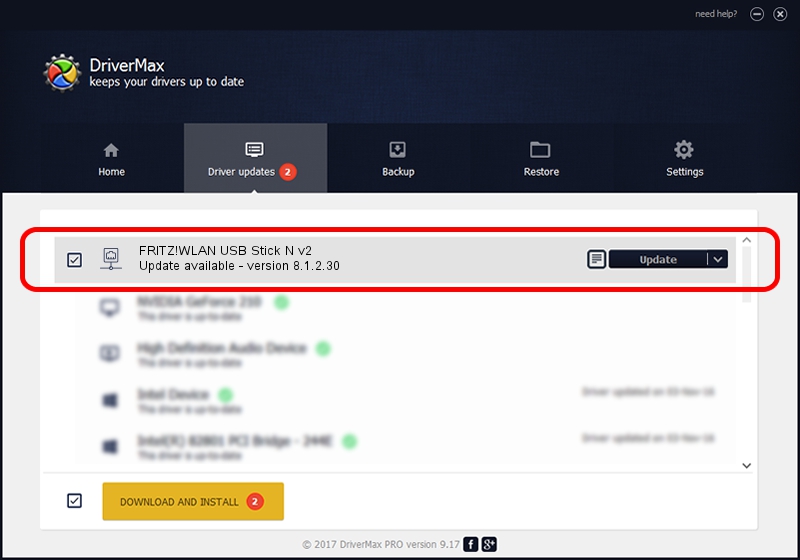Advertising seems to be blocked by your browser.
The ads help us provide this software and web site to you for free.
Please support our project by allowing our site to show ads.
Home /
Manufacturers /
AVM Berlin /
FRITZ!WLAN USB Stick N v2 /
USB/VID_057C&PID_8501 /
8.1.2.30 Aug 21, 2012
AVM Berlin FRITZ!WLAN USB Stick N v2 how to download and install the driver
FRITZ!WLAN USB Stick N v2 is a Network Adapters device. This Windows driver was developed by AVM Berlin. USB/VID_057C&PID_8501 is the matching hardware id of this device.
1. Install AVM Berlin FRITZ!WLAN USB Stick N v2 driver manually
- You can download from the link below the driver installer file for the AVM Berlin FRITZ!WLAN USB Stick N v2 driver. The archive contains version 8.1.2.30 released on 2012-08-21 of the driver.
- Start the driver installer file from a user account with the highest privileges (rights). If your User Access Control Service (UAC) is running please accept of the driver and run the setup with administrative rights.
- Go through the driver setup wizard, which will guide you; it should be pretty easy to follow. The driver setup wizard will analyze your computer and will install the right driver.
- When the operation finishes restart your computer in order to use the updated driver. It is as simple as that to install a Windows driver!
This driver was installed by many users and received an average rating of 3.7 stars out of 60687 votes.
2. Using DriverMax to install AVM Berlin FRITZ!WLAN USB Stick N v2 driver
The most important advantage of using DriverMax is that it will setup the driver for you in just a few seconds and it will keep each driver up to date. How easy can you install a driver with DriverMax? Let's see!
- Start DriverMax and click on the yellow button named ~SCAN FOR DRIVER UPDATES NOW~. Wait for DriverMax to analyze each driver on your computer.
- Take a look at the list of available driver updates. Scroll the list down until you locate the AVM Berlin FRITZ!WLAN USB Stick N v2 driver. Click the Update button.
- Finished installing the driver!