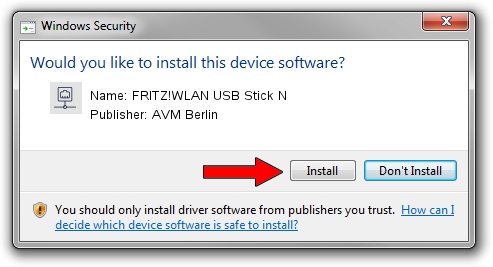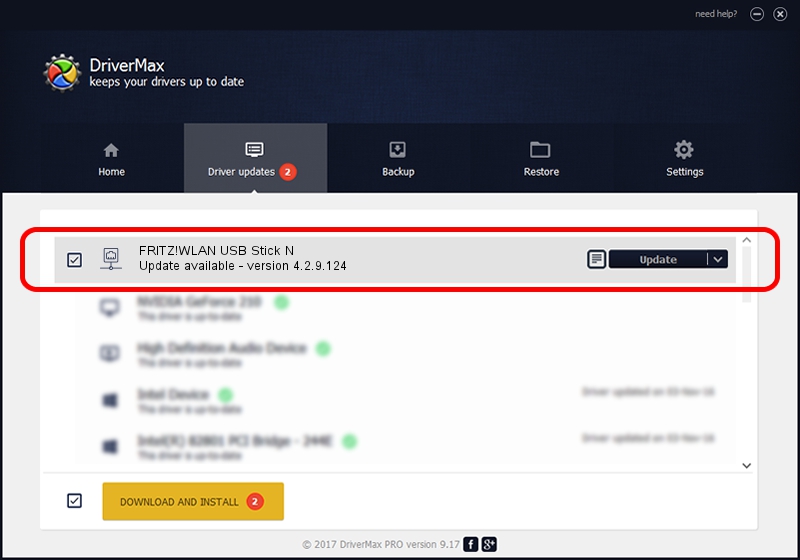Advertising seems to be blocked by your browser.
The ads help us provide this software and web site to you for free.
Please support our project by allowing our site to show ads.
Home /
Manufacturers /
AVM Berlin /
FRITZ!WLAN USB Stick N /
USB/VID_057C&PID_8401 /
4.2.9.124 Sep 06, 2010
Driver for AVM Berlin FRITZ!WLAN USB Stick N - downloading and installing it
FRITZ!WLAN USB Stick N is a Network Adapters device. This Windows driver was developed by AVM Berlin. In order to make sure you are downloading the exact right driver the hardware id is USB/VID_057C&PID_8401.
1. AVM Berlin FRITZ!WLAN USB Stick N - install the driver manually
- Download the setup file for AVM Berlin FRITZ!WLAN USB Stick N driver from the link below. This download link is for the driver version 4.2.9.124 released on 2010-09-06.
- Start the driver setup file from a Windows account with administrative rights. If your User Access Control Service (UAC) is enabled then you will have to accept of the driver and run the setup with administrative rights.
- Follow the driver installation wizard, which should be pretty straightforward. The driver installation wizard will analyze your PC for compatible devices and will install the driver.
- Restart your PC and enjoy the updated driver, it is as simple as that.
Size of this driver: 259228 bytes (253.15 KB)
Driver rating 4.2 stars out of 31544 votes.
This driver is compatible with the following versions of Windows:
- This driver works on Windows 2000 64 bits
- This driver works on Windows Server 2003 64 bits
- This driver works on Windows XP 64 bits
- This driver works on Windows Vista 64 bits
- This driver works on Windows 7 64 bits
- This driver works on Windows 8 64 bits
- This driver works on Windows 8.1 64 bits
- This driver works on Windows 10 64 bits
- This driver works on Windows 11 64 bits
2. Using DriverMax to install AVM Berlin FRITZ!WLAN USB Stick N driver
The most important advantage of using DriverMax is that it will install the driver for you in just a few seconds and it will keep each driver up to date, not just this one. How can you install a driver with DriverMax? Let's follow a few steps!
- Start DriverMax and press on the yellow button that says ~SCAN FOR DRIVER UPDATES NOW~. Wait for DriverMax to scan and analyze each driver on your PC.
- Take a look at the list of driver updates. Scroll the list down until you locate the AVM Berlin FRITZ!WLAN USB Stick N driver. Click the Update button.
- Enjoy using the updated driver! :)

Jul 30 2016 3:46AM / Written by Daniel Statescu for DriverMax
follow @DanielStatescu