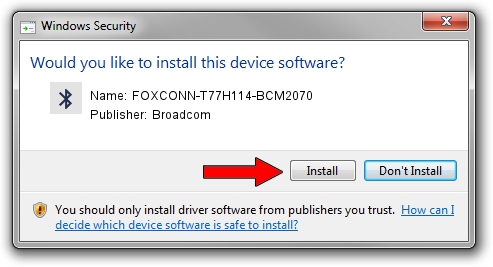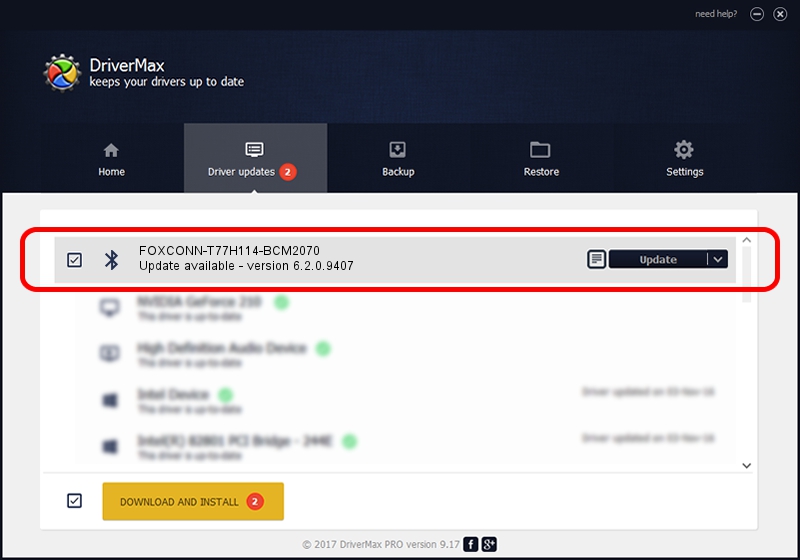Advertising seems to be blocked by your browser.
The ads help us provide this software and web site to you for free.
Please support our project by allowing our site to show ads.
Home /
Manufacturers /
Broadcom /
FOXCONN-T77H114-BCM2070 /
USB/VID_0489&Pid_E00F /
6.2.0.9407 Sep 11, 2009
Driver for Broadcom FOXCONN-T77H114-BCM2070 - downloading and installing it
FOXCONN-T77H114-BCM2070 is a Bluetooth device. The developer of this driver was Broadcom. The hardware id of this driver is USB/VID_0489&Pid_E00F.
1. How to manually install Broadcom FOXCONN-T77H114-BCM2070 driver
- You can download from the link below the driver installer file for the Broadcom FOXCONN-T77H114-BCM2070 driver. The archive contains version 6.2.0.9407 released on 2009-09-11 of the driver.
- Run the driver installer file from a user account with administrative rights. If your UAC (User Access Control) is started please accept of the driver and run the setup with administrative rights.
- Follow the driver installation wizard, which will guide you; it should be quite easy to follow. The driver installation wizard will analyze your PC and will install the right driver.
- When the operation finishes shutdown and restart your computer in order to use the updated driver. As you can see it was quite smple to install a Windows driver!
This driver was installed by many users and received an average rating of 3.8 stars out of 85268 votes.
2. Installing the Broadcom FOXCONN-T77H114-BCM2070 driver using DriverMax: the easy way
The most important advantage of using DriverMax is that it will setup the driver for you in the easiest possible way and it will keep each driver up to date, not just this one. How easy can you install a driver with DriverMax? Let's see!
- Start DriverMax and press on the yellow button that says ~SCAN FOR DRIVER UPDATES NOW~. Wait for DriverMax to scan and analyze each driver on your computer.
- Take a look at the list of detected driver updates. Scroll the list down until you locate the Broadcom FOXCONN-T77H114-BCM2070 driver. Click the Update button.
- Enjoy using the updated driver! :)

Jul 28 2016 5:14AM / Written by Daniel Statescu for DriverMax
follow @DanielStatescu