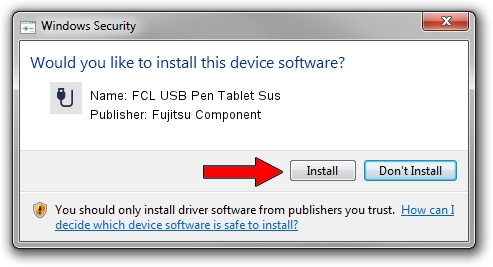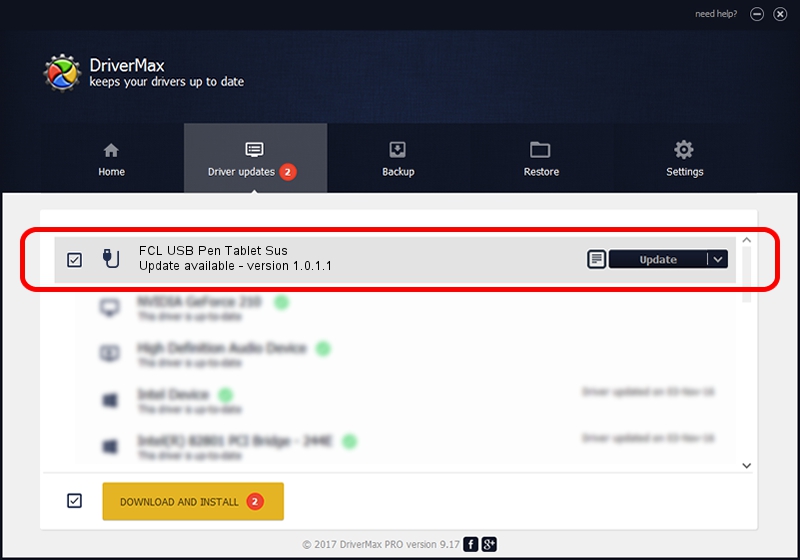Advertising seems to be blocked by your browser.
The ads help us provide this software and web site to you for free.
Please support our project by allowing our site to show ads.
Home /
Manufacturers /
Fujitsu Component /
FCL USB Pen Tablet Sus /
USB/VID_0430&PID_054A /
1.0.1.1 Mar 13, 2010
Fujitsu Component FCL USB Pen Tablet Sus how to download and install the driver
FCL USB Pen Tablet Sus is a USB human interface device class device. This driver was developed by Fujitsu Component. USB/VID_0430&PID_054A is the matching hardware id of this device.
1. Manually install Fujitsu Component FCL USB Pen Tablet Sus driver
- Download the driver setup file for Fujitsu Component FCL USB Pen Tablet Sus driver from the link below. This download link is for the driver version 1.0.1.1 released on 2010-03-13.
- Start the driver installation file from a Windows account with the highest privileges (rights). If your UAC (User Access Control) is started then you will have to confirm the installation of the driver and run the setup with administrative rights.
- Follow the driver setup wizard, which should be pretty easy to follow. The driver setup wizard will scan your PC for compatible devices and will install the driver.
- Restart your computer and enjoy the updated driver, it is as simple as that.
The file size of this driver is 239004 bytes (233.40 KB)
This driver was installed by many users and received an average rating of 4.5 stars out of 13816 votes.
This driver will work for the following versions of Windows:
- This driver works on Windows 2000 32 bits
- This driver works on Windows Server 2003 32 bits
- This driver works on Windows XP 32 bits
- This driver works on Windows Vista 32 bits
- This driver works on Windows 7 32 bits
- This driver works on Windows 8 32 bits
- This driver works on Windows 8.1 32 bits
- This driver works on Windows 10 32 bits
- This driver works on Windows 11 32 bits
2. How to use DriverMax to install Fujitsu Component FCL USB Pen Tablet Sus driver
The most important advantage of using DriverMax is that it will install the driver for you in just a few seconds and it will keep each driver up to date. How easy can you install a driver with DriverMax? Let's see!
- Start DriverMax and push on the yellow button named ~SCAN FOR DRIVER UPDATES NOW~. Wait for DriverMax to scan and analyze each driver on your computer.
- Take a look at the list of driver updates. Search the list until you locate the Fujitsu Component FCL USB Pen Tablet Sus driver. Click on Update.
- Finished installing the driver!

Jul 17 2016 2:15PM / Written by Dan Armano for DriverMax
follow @danarm