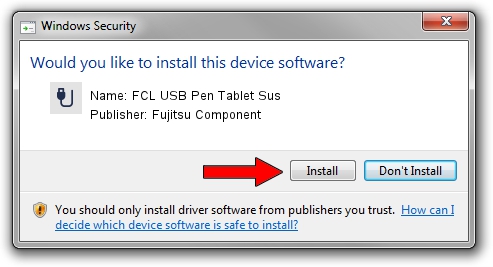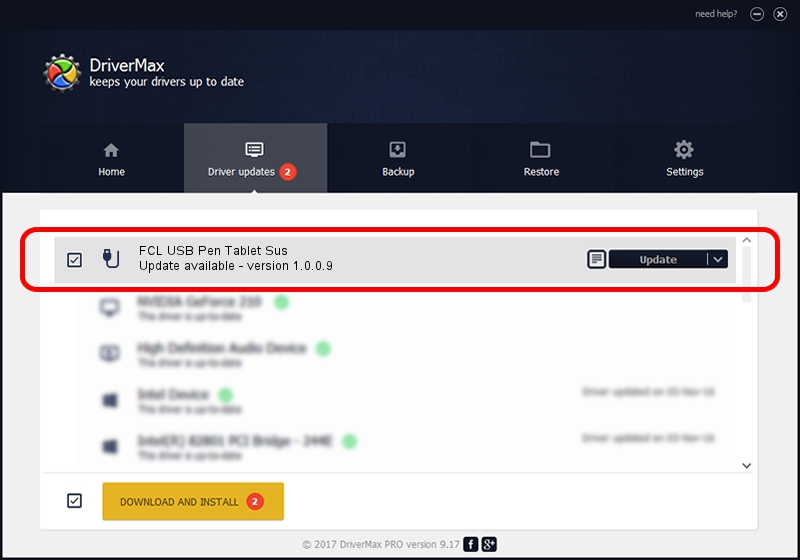Advertising seems to be blocked by your browser.
The ads help us provide this software and web site to you for free.
Please support our project by allowing our site to show ads.
Home /
Manufacturers /
Fujitsu Component /
FCL USB Pen Tablet Sus /
USB/VID_0430&PID_054A /
1.0.0.9 Mar 18, 2010
Download and install Fujitsu Component FCL USB Pen Tablet Sus driver
FCL USB Pen Tablet Sus is a USB human interface device class hardware device. This driver was developed by Fujitsu Component. USB/VID_0430&PID_054A is the matching hardware id of this device.
1. How to manually install Fujitsu Component FCL USB Pen Tablet Sus driver
- You can download from the link below the driver installer file for the Fujitsu Component FCL USB Pen Tablet Sus driver. The archive contains version 1.0.0.9 released on 2010-03-18 of the driver.
- Start the driver installer file from a user account with the highest privileges (rights). If your User Access Control (UAC) is enabled please accept of the driver and run the setup with administrative rights.
- Follow the driver setup wizard, which will guide you; it should be quite easy to follow. The driver setup wizard will analyze your computer and will install the right driver.
- When the operation finishes restart your PC in order to use the updated driver. It is as simple as that to install a Windows driver!
Download size of the driver: 287450 bytes (280.71 KB)
This driver received an average rating of 4.2 stars out of 40922 votes.
This driver was released for the following versions of Windows:
- This driver works on Windows 2000 64 bits
- This driver works on Windows Server 2003 64 bits
- This driver works on Windows XP 64 bits
- This driver works on Windows Vista 64 bits
- This driver works on Windows 7 64 bits
- This driver works on Windows 8 64 bits
- This driver works on Windows 8.1 64 bits
- This driver works on Windows 10 64 bits
- This driver works on Windows 11 64 bits
2. Installing the Fujitsu Component FCL USB Pen Tablet Sus driver using DriverMax: the easy way
The advantage of using DriverMax is that it will install the driver for you in just a few seconds and it will keep each driver up to date. How easy can you install a driver using DriverMax? Let's take a look!
- Open DriverMax and press on the yellow button that says ~SCAN FOR DRIVER UPDATES NOW~. Wait for DriverMax to scan and analyze each driver on your computer.
- Take a look at the list of available driver updates. Scroll the list down until you locate the Fujitsu Component FCL USB Pen Tablet Sus driver. Click the Update button.
- Finished installing the driver!

Jul 17 2016 6:33AM / Written by Daniel Statescu for DriverMax
follow @DanielStatescu