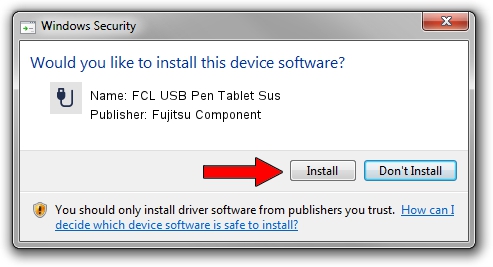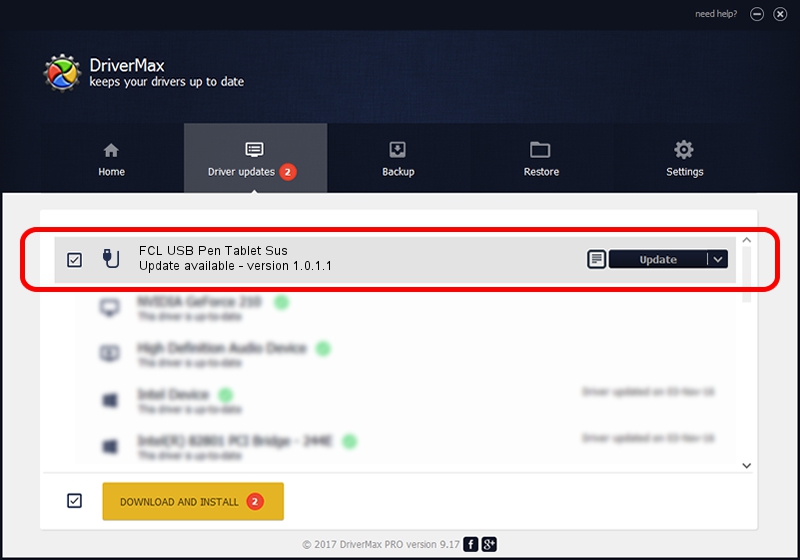Advertising seems to be blocked by your browser.
The ads help us provide this software and web site to you for free.
Please support our project by allowing our site to show ads.
Home /
Manufacturers /
Fujitsu Component /
FCL USB Pen Tablet Sus /
USB/VID_0430&PID_0532 /
1.0.1.1 Mar 13, 2010
Driver for Fujitsu Component FCL USB Pen Tablet Sus - downloading and installing it
FCL USB Pen Tablet Sus is a USB human interface device class device. The developer of this driver was Fujitsu Component. USB/VID_0430&PID_0532 is the matching hardware id of this device.
1. Install Fujitsu Component FCL USB Pen Tablet Sus driver manually
- Download the driver setup file for Fujitsu Component FCL USB Pen Tablet Sus driver from the link below. This is the download link for the driver version 1.0.1.1 dated 2010-03-13.
- Start the driver setup file from a Windows account with administrative rights. If your User Access Control (UAC) is enabled then you will have to accept of the driver and run the setup with administrative rights.
- Go through the driver installation wizard, which should be quite straightforward. The driver installation wizard will scan your PC for compatible devices and will install the driver.
- Shutdown and restart your computer and enjoy the updated driver, it is as simple as that.
File size of the driver: 239004 bytes (233.40 KB)
Driver rating 4.3 stars out of 13541 votes.
This driver is fully compatible with the following versions of Windows:
- This driver works on Windows 2000 32 bits
- This driver works on Windows Server 2003 32 bits
- This driver works on Windows XP 32 bits
- This driver works on Windows Vista 32 bits
- This driver works on Windows 7 32 bits
- This driver works on Windows 8 32 bits
- This driver works on Windows 8.1 32 bits
- This driver works on Windows 10 32 bits
- This driver works on Windows 11 32 bits
2. Installing the Fujitsu Component FCL USB Pen Tablet Sus driver using DriverMax: the easy way
The advantage of using DriverMax is that it will setup the driver for you in just a few seconds and it will keep each driver up to date. How easy can you install a driver with DriverMax? Let's take a look!
- Open DriverMax and push on the yellow button named ~SCAN FOR DRIVER UPDATES NOW~. Wait for DriverMax to scan and analyze each driver on your computer.
- Take a look at the list of available driver updates. Search the list until you locate the Fujitsu Component FCL USB Pen Tablet Sus driver. Click the Update button.
- That's it, you installed your first driver!

Jul 17 2016 2:16PM / Written by Daniel Statescu for DriverMax
follow @DanielStatescu