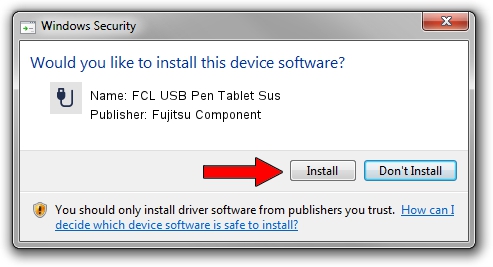Advertising seems to be blocked by your browser.
The ads help us provide this software and web site to you for free.
Please support our project by allowing our site to show ads.
Fujitsu Component FCL USB Pen Tablet Sus driver download and installation
FCL USB Pen Tablet Sus is a USB human interface device class hardware device. This driver was developed by Fujitsu Component. The hardware id of this driver is NTamd64; this string has to match your hardware.
1. Fujitsu Component FCL USB Pen Tablet Sus driver - how to install it manually
- Download the driver setup file for Fujitsu Component FCL USB Pen Tablet Sus driver from the location below. This download link is for the driver version 1.0.0.9 dated 2010-03-18.
- Start the driver setup file from a Windows account with the highest privileges (rights). If your User Access Control Service (UAC) is enabled then you will have to accept of the driver and run the setup with administrative rights.
- Go through the driver installation wizard, which should be pretty straightforward. The driver installation wizard will scan your PC for compatible devices and will install the driver.
- Shutdown and restart your PC and enjoy the updated driver, as you can see it was quite smple.
File size of the driver: 287450 bytes (280.71 KB)
This driver received an average rating of 4.4 stars out of 41801 votes.
This driver was released for the following versions of Windows:
- This driver works on Windows 2000 64 bits
- This driver works on Windows Server 2003 64 bits
- This driver works on Windows XP 64 bits
- This driver works on Windows Vista 64 bits
- This driver works on Windows 7 64 bits
- This driver works on Windows 8 64 bits
- This driver works on Windows 8.1 64 bits
- This driver works on Windows 10 64 bits
- This driver works on Windows 11 64 bits
2. How to use DriverMax to install Fujitsu Component FCL USB Pen Tablet Sus driver
The most important advantage of using DriverMax is that it will install the driver for you in the easiest possible way and it will keep each driver up to date. How easy can you install a driver with DriverMax? Let's follow a few steps!
- Open DriverMax and push on the yellow button that says ~SCAN FOR DRIVER UPDATES NOW~. Wait for DriverMax to analyze each driver on your PC.
- Take a look at the list of available driver updates. Search the list until you find the Fujitsu Component FCL USB Pen Tablet Sus driver. Click on Update.
- That's it, you installed your first driver!

Jul 17 2016 6:35AM / Written by Dan Armano for DriverMax
follow @danarm