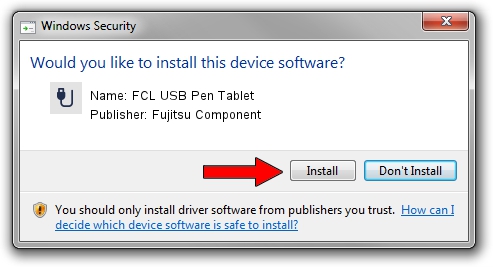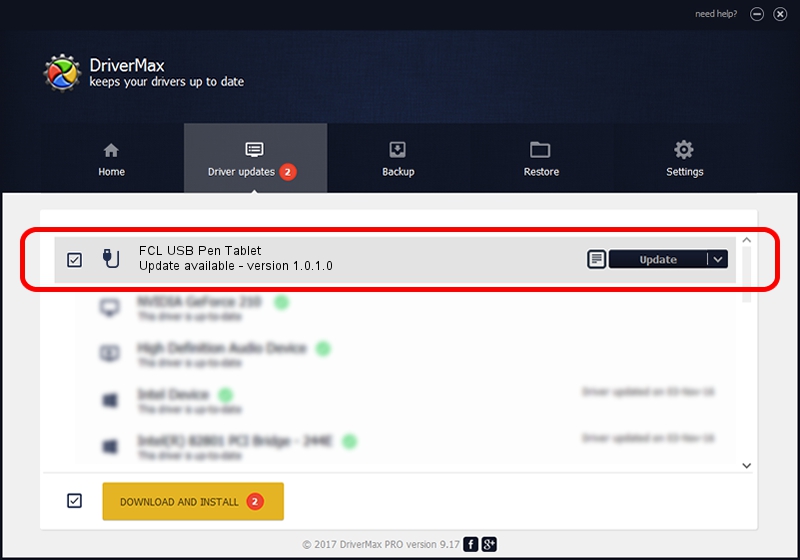Advertising seems to be blocked by your browser.
The ads help us provide this software and web site to you for free.
Please support our project by allowing our site to show ads.
Home /
Manufacturers /
Fujitsu Component /
FCL USB Pen Tablet /
USB/VID_0430&PID_056B /
1.0.1.0 Dec 13, 2012
Fujitsu Component FCL USB Pen Tablet driver download and installation
FCL USB Pen Tablet is a USB human interface device class device. The developer of this driver was Fujitsu Component. USB/VID_0430&PID_056B is the matching hardware id of this device.
1. Install Fujitsu Component FCL USB Pen Tablet driver manually
- Download the driver setup file for Fujitsu Component FCL USB Pen Tablet driver from the location below. This download link is for the driver version 1.0.1.0 released on 2012-12-13.
- Start the driver setup file from a Windows account with the highest privileges (rights). If your UAC (User Access Control) is running then you will have to confirm the installation of the driver and run the setup with administrative rights.
- Go through the driver setup wizard, which should be pretty easy to follow. The driver setup wizard will analyze your PC for compatible devices and will install the driver.
- Restart your PC and enjoy the fresh driver, as you can see it was quite smple.
Driver file size: 239521 bytes (233.91 KB)
This driver received an average rating of 4.4 stars out of 14444 votes.
This driver is fully compatible with the following versions of Windows:
- This driver works on Windows 2000 32 bits
- This driver works on Windows Server 2003 32 bits
- This driver works on Windows XP 32 bits
- This driver works on Windows Vista 32 bits
- This driver works on Windows 7 32 bits
- This driver works on Windows 8 32 bits
- This driver works on Windows 8.1 32 bits
- This driver works on Windows 10 32 bits
- This driver works on Windows 11 32 bits
2. The easy way: using DriverMax to install Fujitsu Component FCL USB Pen Tablet driver
The most important advantage of using DriverMax is that it will install the driver for you in just a few seconds and it will keep each driver up to date. How can you install a driver using DriverMax? Let's follow a few steps!
- Open DriverMax and press on the yellow button named ~SCAN FOR DRIVER UPDATES NOW~. Wait for DriverMax to scan and analyze each driver on your computer.
- Take a look at the list of driver updates. Search the list until you find the Fujitsu Component FCL USB Pen Tablet driver. Click on Update.
- That's all, the driver is now installed!

Jan 19 2024 1:44AM / Written by Andreea Kartman for DriverMax
follow @DeeaKartman