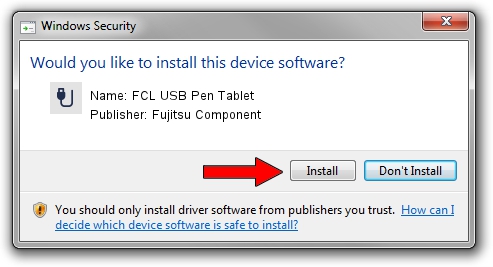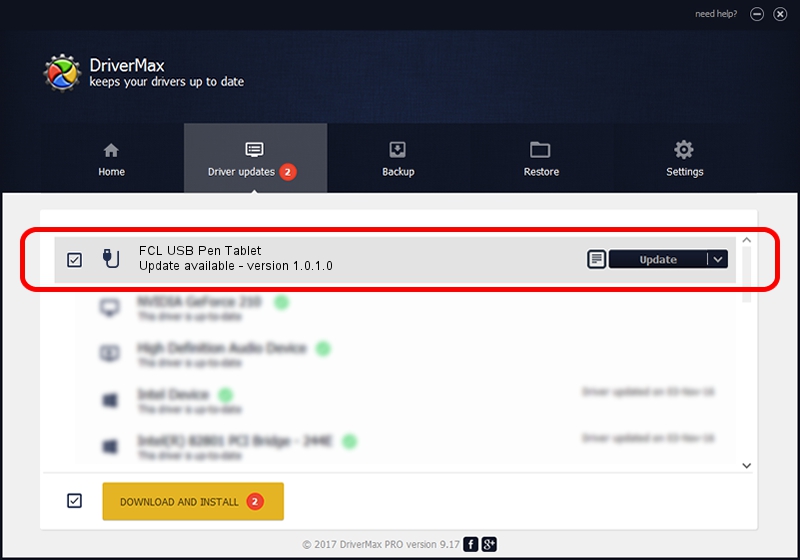Advertising seems to be blocked by your browser.
The ads help us provide this software and web site to you for free.
Please support our project by allowing our site to show ads.
Home /
Manufacturers /
Fujitsu Component /
FCL USB Pen Tablet /
USB/VID_0430&PID_056A /
1.0.1.0 Dec 19, 2012
Fujitsu Component FCL USB Pen Tablet driver download and installation
FCL USB Pen Tablet is a USB human interface device class device. This driver was developed by Fujitsu Component. USB/VID_0430&PID_056A is the matching hardware id of this device.
1. Manually install Fujitsu Component FCL USB Pen Tablet driver
- Download the driver setup file for Fujitsu Component FCL USB Pen Tablet driver from the location below. This is the download link for the driver version 1.0.1.0 released on 2012-12-19.
- Start the driver setup file from a Windows account with administrative rights. If your User Access Control (UAC) is running then you will have to accept of the driver and run the setup with administrative rights.
- Go through the driver installation wizard, which should be quite straightforward. The driver installation wizard will scan your PC for compatible devices and will install the driver.
- Restart your PC and enjoy the updated driver, it is as simple as that.
Driver file size: 300519 bytes (293.48 KB)
This driver was installed by many users and received an average rating of 4.8 stars out of 72473 votes.
This driver will work for the following versions of Windows:
- This driver works on Windows 2000 64 bits
- This driver works on Windows Server 2003 64 bits
- This driver works on Windows XP 64 bits
- This driver works on Windows Vista 64 bits
- This driver works on Windows 7 64 bits
- This driver works on Windows 8 64 bits
- This driver works on Windows 8.1 64 bits
- This driver works on Windows 10 64 bits
- This driver works on Windows 11 64 bits
2. The easy way: using DriverMax to install Fujitsu Component FCL USB Pen Tablet driver
The advantage of using DriverMax is that it will install the driver for you in the easiest possible way and it will keep each driver up to date, not just this one. How easy can you install a driver using DriverMax? Let's see!
- Start DriverMax and press on the yellow button that says ~SCAN FOR DRIVER UPDATES NOW~. Wait for DriverMax to scan and analyze each driver on your PC.
- Take a look at the list of detected driver updates. Scroll the list down until you locate the Fujitsu Component FCL USB Pen Tablet driver. Click the Update button.
- That's all, the driver is now installed!

Aug 11 2016 1:33PM / Written by Andreea Kartman for DriverMax
follow @DeeaKartman