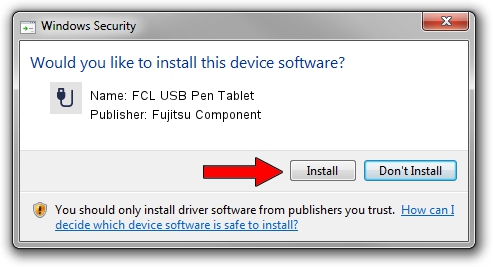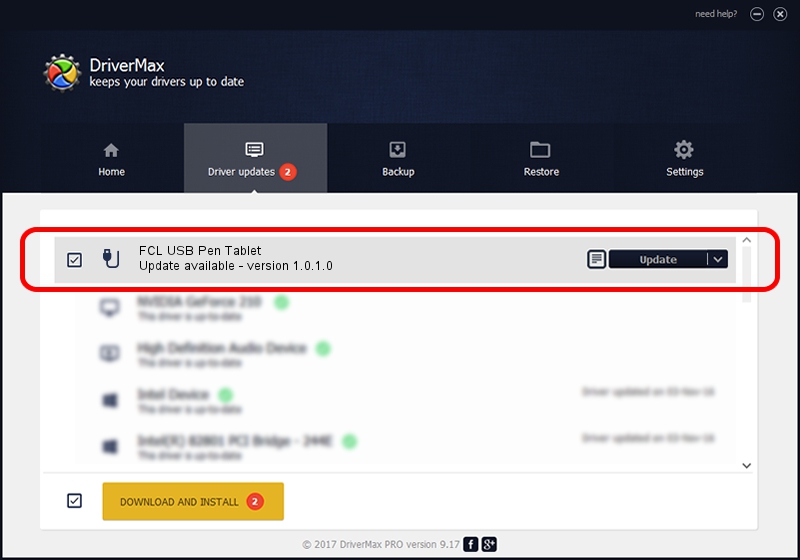Advertising seems to be blocked by your browser.
The ads help us provide this software and web site to you for free.
Please support our project by allowing our site to show ads.
Home /
Manufacturers /
Fujitsu Component /
FCL USB Pen Tablet /
USB/VID_0430&PID_0569 /
1.0.1.0 Dec 19, 2012
Driver for Fujitsu Component FCL USB Pen Tablet - downloading and installing it
FCL USB Pen Tablet is a USB human interface device class device. The Windows version of this driver was developed by Fujitsu Component. In order to make sure you are downloading the exact right driver the hardware id is USB/VID_0430&PID_0569.
1. Manually install Fujitsu Component FCL USB Pen Tablet driver
- Download the setup file for Fujitsu Component FCL USB Pen Tablet driver from the link below. This is the download link for the driver version 1.0.1.0 dated 2012-12-19.
- Start the driver installation file from a Windows account with administrative rights. If your User Access Control (UAC) is started then you will have to accept of the driver and run the setup with administrative rights.
- Follow the driver installation wizard, which should be quite easy to follow. The driver installation wizard will scan your PC for compatible devices and will install the driver.
- Shutdown and restart your PC and enjoy the new driver, it is as simple as that.
The file size of this driver is 300519 bytes (293.48 KB)
This driver received an average rating of 4.9 stars out of 72325 votes.
This driver was released for the following versions of Windows:
- This driver works on Windows 2000 64 bits
- This driver works on Windows Server 2003 64 bits
- This driver works on Windows XP 64 bits
- This driver works on Windows Vista 64 bits
- This driver works on Windows 7 64 bits
- This driver works on Windows 8 64 bits
- This driver works on Windows 8.1 64 bits
- This driver works on Windows 10 64 bits
- This driver works on Windows 11 64 bits
2. Using DriverMax to install Fujitsu Component FCL USB Pen Tablet driver
The advantage of using DriverMax is that it will install the driver for you in the easiest possible way and it will keep each driver up to date. How can you install a driver using DriverMax? Let's take a look!
- Start DriverMax and click on the yellow button named ~SCAN FOR DRIVER UPDATES NOW~. Wait for DriverMax to analyze each driver on your PC.
- Take a look at the list of detected driver updates. Search the list until you locate the Fujitsu Component FCL USB Pen Tablet driver. Click the Update button.
- Finished installing the driver!

Aug 11 2016 1:34PM / Written by Dan Armano for DriverMax
follow @danarm