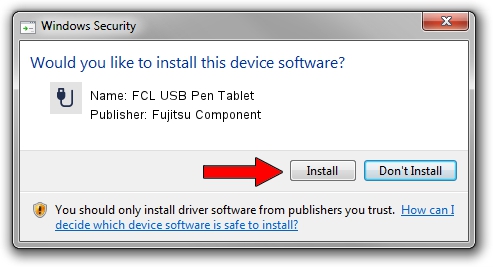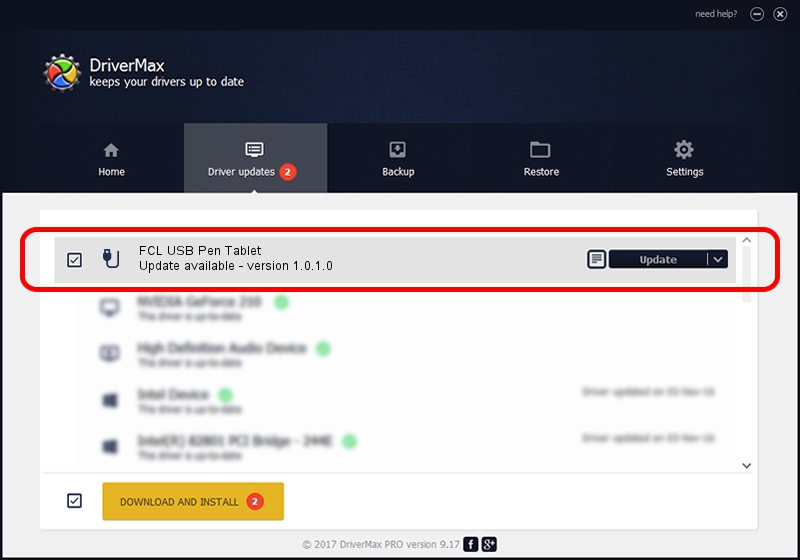Advertising seems to be blocked by your browser.
The ads help us provide this software and web site to you for free.
Please support our project by allowing our site to show ads.
Home /
Manufacturers /
Fujitsu Component /
FCL USB Pen Tablet /
USB/VID_0430&PID_0569 /
1.0.1.0 Dec 13, 2012
Driver for Fujitsu Component FCL USB Pen Tablet - downloading and installing it
FCL USB Pen Tablet is a USB human interface device class device. This driver was developed by Fujitsu Component. The hardware id of this driver is USB/VID_0430&PID_0569; this string has to match your hardware.
1. Fujitsu Component FCL USB Pen Tablet - install the driver manually
- You can download from the link below the driver installer file for the Fujitsu Component FCL USB Pen Tablet driver. The archive contains version 1.0.1.0 dated 2012-12-13 of the driver.
- Run the driver installer file from a user account with the highest privileges (rights). If your User Access Control Service (UAC) is running please confirm the installation of the driver and run the setup with administrative rights.
- Go through the driver setup wizard, which will guide you; it should be quite easy to follow. The driver setup wizard will scan your PC and will install the right driver.
- When the operation finishes shutdown and restart your computer in order to use the updated driver. As you can see it was quite smple to install a Windows driver!
File size of the driver: 239521 bytes (233.91 KB)
This driver was installed by many users and received an average rating of 4.8 stars out of 14423 votes.
This driver will work for the following versions of Windows:
- This driver works on Windows 2000 32 bits
- This driver works on Windows Server 2003 32 bits
- This driver works on Windows XP 32 bits
- This driver works on Windows Vista 32 bits
- This driver works on Windows 7 32 bits
- This driver works on Windows 8 32 bits
- This driver works on Windows 8.1 32 bits
- This driver works on Windows 10 32 bits
- This driver works on Windows 11 32 bits
2. Using DriverMax to install Fujitsu Component FCL USB Pen Tablet driver
The advantage of using DriverMax is that it will setup the driver for you in the easiest possible way and it will keep each driver up to date, not just this one. How easy can you install a driver with DriverMax? Let's follow a few steps!
- Start DriverMax and click on the yellow button named ~SCAN FOR DRIVER UPDATES NOW~. Wait for DriverMax to scan and analyze each driver on your computer.
- Take a look at the list of detected driver updates. Search the list until you find the Fujitsu Component FCL USB Pen Tablet driver. Click on Update.
- That's it, you installed your first driver!

Jan 19 2024 1:43AM / Written by Dan Armano for DriverMax
follow @danarm