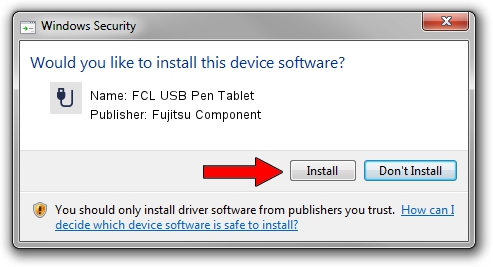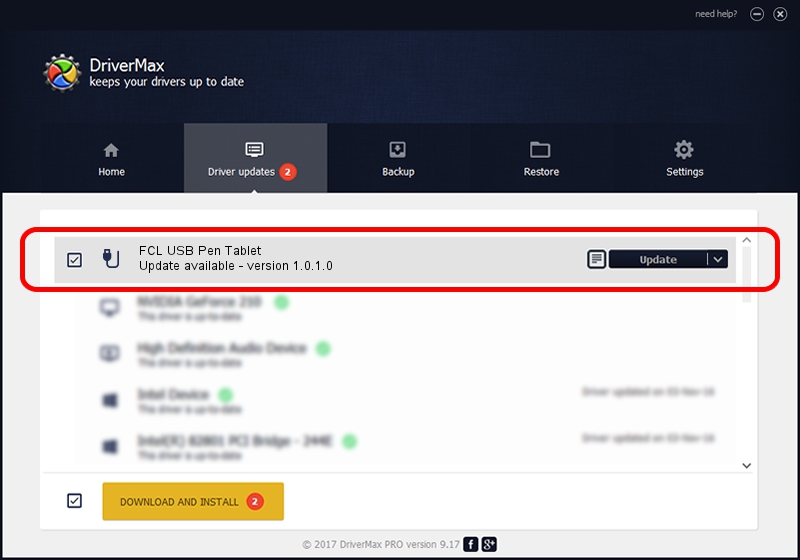Advertising seems to be blocked by your browser.
The ads help us provide this software and web site to you for free.
Please support our project by allowing our site to show ads.
Home /
Manufacturers /
Fujitsu Component /
FCL USB Pen Tablet /
USB/VID_0430&PID_0549 /
1.0.1.0 Dec 13, 2012
Driver for Fujitsu Component FCL USB Pen Tablet - downloading and installing it
FCL USB Pen Tablet is a USB human interface device class hardware device. This Windows driver was developed by Fujitsu Component. The hardware id of this driver is USB/VID_0430&PID_0549.
1. Install Fujitsu Component FCL USB Pen Tablet driver manually
- Download the setup file for Fujitsu Component FCL USB Pen Tablet driver from the link below. This download link is for the driver version 1.0.1.0 dated 2012-12-13.
- Run the driver setup file from a Windows account with administrative rights. If your UAC (User Access Control) is enabled then you will have to accept of the driver and run the setup with administrative rights.
- Follow the driver installation wizard, which should be pretty straightforward. The driver installation wizard will scan your PC for compatible devices and will install the driver.
- Shutdown and restart your PC and enjoy the updated driver, it is as simple as that.
Driver file size: 239521 bytes (233.91 KB)
This driver was installed by many users and received an average rating of 4.7 stars out of 14510 votes.
This driver was released for the following versions of Windows:
- This driver works on Windows 2000 32 bits
- This driver works on Windows Server 2003 32 bits
- This driver works on Windows XP 32 bits
- This driver works on Windows Vista 32 bits
- This driver works on Windows 7 32 bits
- This driver works on Windows 8 32 bits
- This driver works on Windows 8.1 32 bits
- This driver works on Windows 10 32 bits
- This driver works on Windows 11 32 bits
2. Installing the Fujitsu Component FCL USB Pen Tablet driver using DriverMax: the easy way
The most important advantage of using DriverMax is that it will setup the driver for you in the easiest possible way and it will keep each driver up to date. How easy can you install a driver with DriverMax? Let's take a look!
- Open DriverMax and click on the yellow button named ~SCAN FOR DRIVER UPDATES NOW~. Wait for DriverMax to scan and analyze each driver on your computer.
- Take a look at the list of detected driver updates. Scroll the list down until you find the Fujitsu Component FCL USB Pen Tablet driver. Click the Update button.
- Enjoy using the updated driver! :)

Jan 19 2024 1:42AM / Written by Daniel Statescu for DriverMax
follow @DanielStatescu