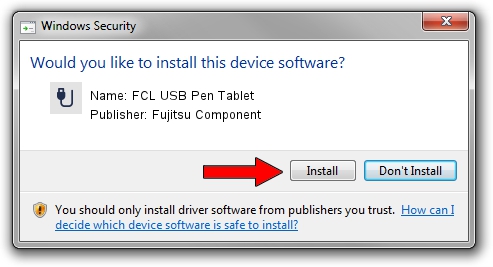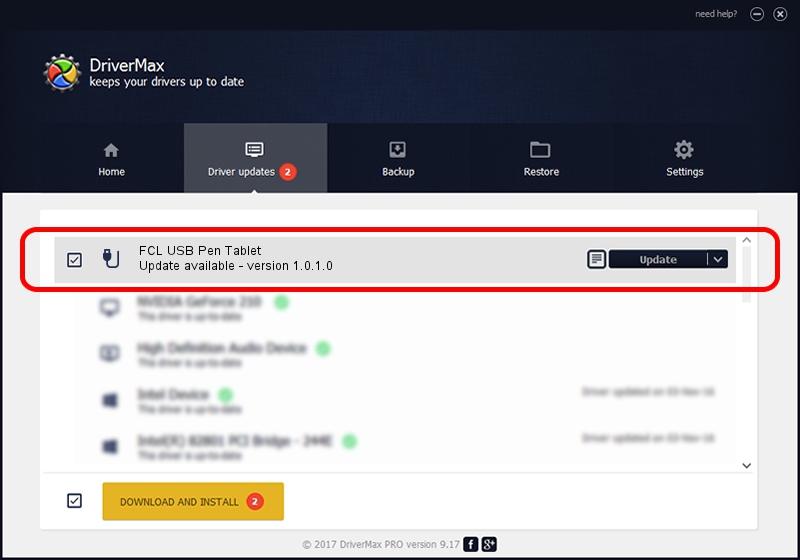Advertising seems to be blocked by your browser.
The ads help us provide this software and web site to you for free.
Please support our project by allowing our site to show ads.
Home /
Manufacturers /
Fujitsu Component /
FCL USB Pen Tablet /
USB/VID_0430&PID_053F /
1.0.1.0 Dec 19, 2012
Fujitsu Component FCL USB Pen Tablet how to download and install the driver
FCL USB Pen Tablet is a USB human interface device class device. This driver was developed by Fujitsu Component. USB/VID_0430&PID_053F is the matching hardware id of this device.
1. Manually install Fujitsu Component FCL USB Pen Tablet driver
- You can download from the link below the driver setup file for the Fujitsu Component FCL USB Pen Tablet driver. The archive contains version 1.0.1.0 dated 2012-12-19 of the driver.
- Run the driver installer file from a user account with the highest privileges (rights). If your User Access Control (UAC) is running please accept of the driver and run the setup with administrative rights.
- Follow the driver setup wizard, which will guide you; it should be quite easy to follow. The driver setup wizard will scan your PC and will install the right driver.
- When the operation finishes shutdown and restart your computer in order to use the updated driver. It is as simple as that to install a Windows driver!
Size of this driver: 300519 bytes (293.48 KB)
This driver was rated with an average of 4.8 stars by 21196 users.
This driver was released for the following versions of Windows:
- This driver works on Windows 2000 64 bits
- This driver works on Windows Server 2003 64 bits
- This driver works on Windows XP 64 bits
- This driver works on Windows Vista 64 bits
- This driver works on Windows 7 64 bits
- This driver works on Windows 8 64 bits
- This driver works on Windows 8.1 64 bits
- This driver works on Windows 10 64 bits
- This driver works on Windows 11 64 bits
2. How to install Fujitsu Component FCL USB Pen Tablet driver using DriverMax
The advantage of using DriverMax is that it will setup the driver for you in the easiest possible way and it will keep each driver up to date. How can you install a driver with DriverMax? Let's see!
- Start DriverMax and click on the yellow button named ~SCAN FOR DRIVER UPDATES NOW~. Wait for DriverMax to scan and analyze each driver on your PC.
- Take a look at the list of available driver updates. Scroll the list down until you locate the Fujitsu Component FCL USB Pen Tablet driver. Click on Update.
- That's all, the driver is now installed!

Jul 22 2016 11:58AM / Written by Daniel Statescu for DriverMax
follow @DanielStatescu