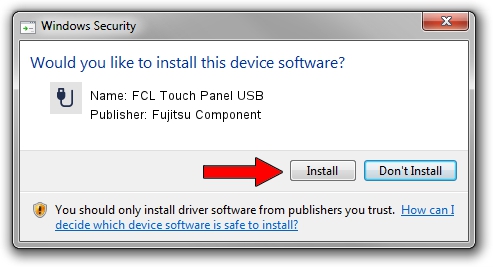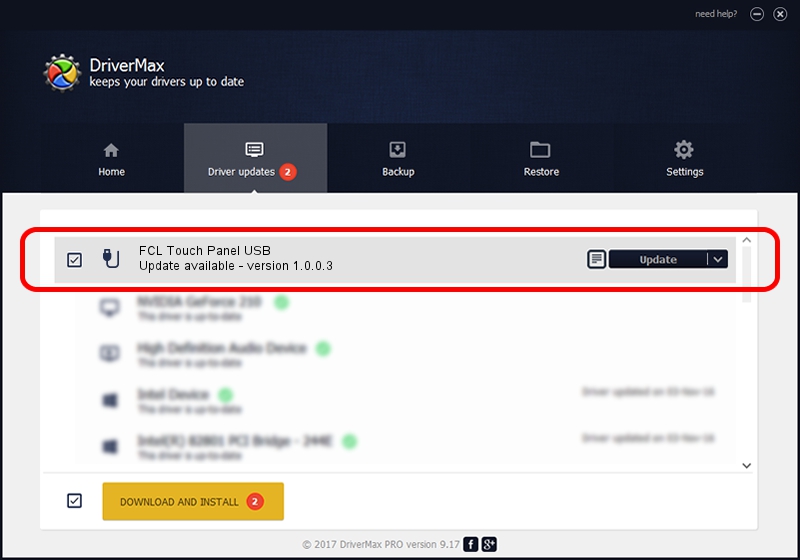Advertising seems to be blocked by your browser.
The ads help us provide this software and web site to you for free.
Please support our project by allowing our site to show ads.
Home /
Manufacturers /
Fujitsu Component /
FCL Touch Panel USB /
USB/VID_0430&PID_0556 /
1.0.0.3 Nov 24, 2010
Driver for Fujitsu Component FCL Touch Panel USB - downloading and installing it
FCL Touch Panel USB is a USB human interface device class device. The Windows version of this driver was developed by Fujitsu Component. In order to make sure you are downloading the exact right driver the hardware id is USB/VID_0430&PID_0556.
1. Fujitsu Component FCL Touch Panel USB - install the driver manually
- You can download from the link below the driver installer file for the Fujitsu Component FCL Touch Panel USB driver. The archive contains version 1.0.0.3 dated 2010-11-24 of the driver.
- Start the driver installer file from a user account with administrative rights. If your UAC (User Access Control) is enabled please confirm the installation of the driver and run the setup with administrative rights.
- Follow the driver installation wizard, which will guide you; it should be pretty easy to follow. The driver installation wizard will scan your computer and will install the right driver.
- When the operation finishes restart your computer in order to use the updated driver. It is as simple as that to install a Windows driver!
Driver rating 3.2 stars out of 94459 votes.
2. Installing the Fujitsu Component FCL Touch Panel USB driver using DriverMax: the easy way
The most important advantage of using DriverMax is that it will install the driver for you in the easiest possible way and it will keep each driver up to date. How can you install a driver with DriverMax? Let's see!
- Start DriverMax and press on the yellow button named ~SCAN FOR DRIVER UPDATES NOW~. Wait for DriverMax to scan and analyze each driver on your PC.
- Take a look at the list of detected driver updates. Scroll the list down until you find the Fujitsu Component FCL Touch Panel USB driver. Click on Update.
- Finished installing the driver!

Jul 19 2016 4:23AM / Written by Andreea Kartman for DriverMax
follow @DeeaKartman