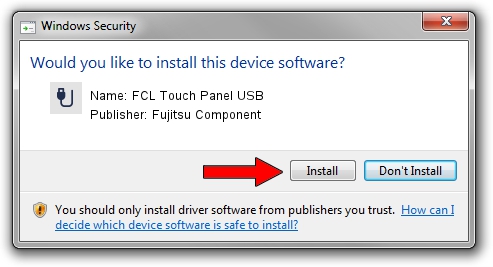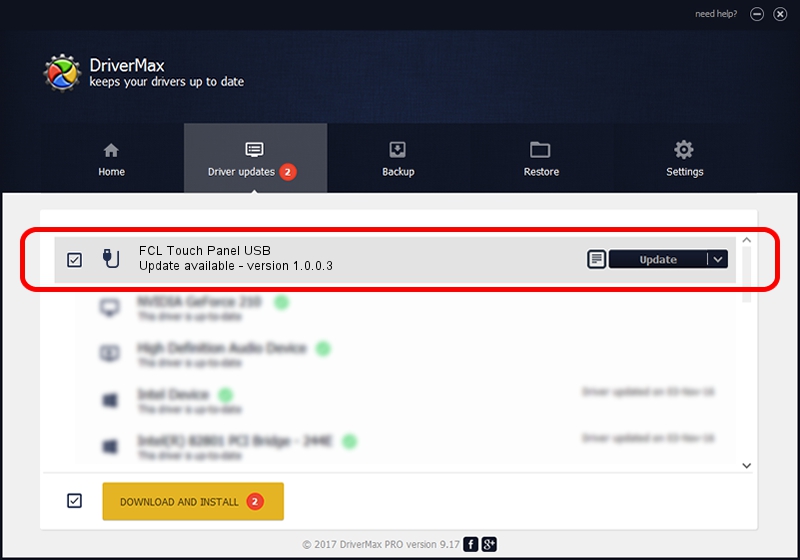Advertising seems to be blocked by your browser.
The ads help us provide this software and web site to you for free.
Please support our project by allowing our site to show ads.
Home /
Manufacturers /
Fujitsu Component /
FCL Touch Panel USB /
USB/VID_0430&PID_0515 /
1.0.0.3 Nov 24, 2010
Download and install Fujitsu Component FCL Touch Panel USB driver
FCL Touch Panel USB is a USB human interface device class hardware device. This driver was developed by Fujitsu Component. The hardware id of this driver is USB/VID_0430&PID_0515.
1. Fujitsu Component FCL Touch Panel USB - install the driver manually
- Download the setup file for Fujitsu Component FCL Touch Panel USB driver from the location below. This download link is for the driver version 1.0.0.3 dated 2010-11-24.
- Start the driver installation file from a Windows account with administrative rights. If your User Access Control (UAC) is started then you will have to confirm the installation of the driver and run the setup with administrative rights.
- Go through the driver setup wizard, which should be pretty straightforward. The driver setup wizard will scan your PC for compatible devices and will install the driver.
- Restart your PC and enjoy the updated driver, as you can see it was quite smple.
This driver was installed by many users and received an average rating of 3.2 stars out of 27598 votes.
2. Installing the Fujitsu Component FCL Touch Panel USB driver using DriverMax: the easy way
The advantage of using DriverMax is that it will setup the driver for you in the easiest possible way and it will keep each driver up to date, not just this one. How easy can you install a driver with DriverMax? Let's see!
- Start DriverMax and click on the yellow button that says ~SCAN FOR DRIVER UPDATES NOW~. Wait for DriverMax to analyze each driver on your computer.
- Take a look at the list of available driver updates. Scroll the list down until you locate the Fujitsu Component FCL Touch Panel USB driver. Click the Update button.
- That's all, the driver is now installed!

Jul 19 2016 5:12PM / Written by Daniel Statescu for DriverMax
follow @DanielStatescu