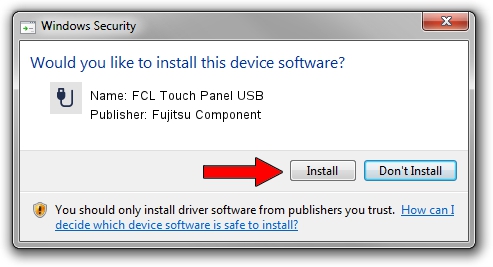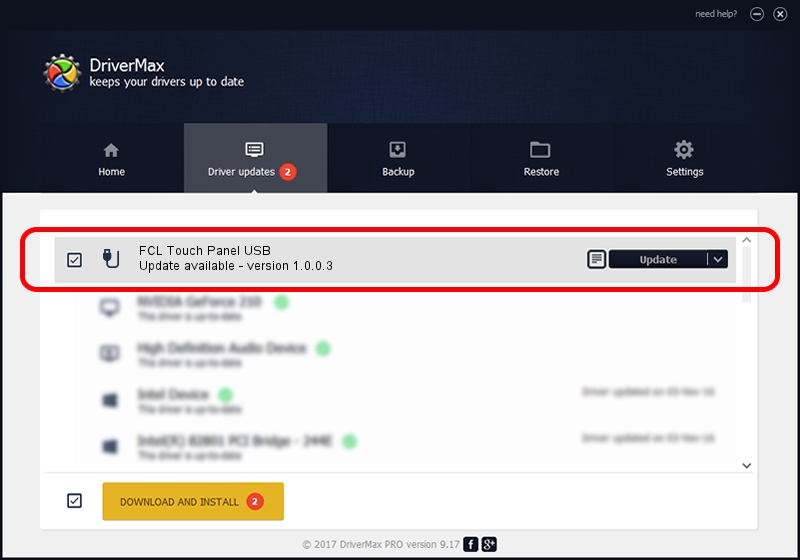Advertising seems to be blocked by your browser.
The ads help us provide this software and web site to you for free.
Please support our project by allowing our site to show ads.
Home /
Manufacturers /
Fujitsu Component /
FCL Touch Panel USB /
USB/VID_0430&PID_0505 /
1.0.0.3 Nov 24, 2010
Fujitsu Component FCL Touch Panel USB how to download and install the driver
FCL Touch Panel USB is a USB human interface device class hardware device. The Windows version of this driver was developed by Fujitsu Component. In order to make sure you are downloading the exact right driver the hardware id is USB/VID_0430&PID_0505.
1. How to manually install Fujitsu Component FCL Touch Panel USB driver
- Download the setup file for Fujitsu Component FCL Touch Panel USB driver from the location below. This is the download link for the driver version 1.0.0.3 released on 2010-11-24.
- Run the driver installation file from a Windows account with administrative rights. If your UAC (User Access Control) is enabled then you will have to confirm the installation of the driver and run the setup with administrative rights.
- Go through the driver setup wizard, which should be quite easy to follow. The driver setup wizard will scan your PC for compatible devices and will install the driver.
- Shutdown and restart your computer and enjoy the fresh driver, it is as simple as that.
This driver received an average rating of 3.5 stars out of 27037 votes.
2. Installing the Fujitsu Component FCL Touch Panel USB driver using DriverMax: the easy way
The most important advantage of using DriverMax is that it will install the driver for you in just a few seconds and it will keep each driver up to date. How can you install a driver using DriverMax? Let's take a look!
- Start DriverMax and click on the yellow button that says ~SCAN FOR DRIVER UPDATES NOW~. Wait for DriverMax to scan and analyze each driver on your computer.
- Take a look at the list of available driver updates. Scroll the list down until you find the Fujitsu Component FCL Touch Panel USB driver. Click the Update button.
- Enjoy using the updated driver! :)

Jul 19 2016 5:21PM / Written by Andreea Kartman for DriverMax
follow @DeeaKartman