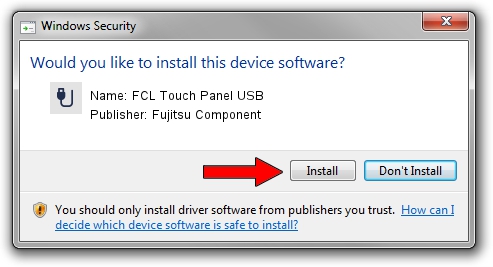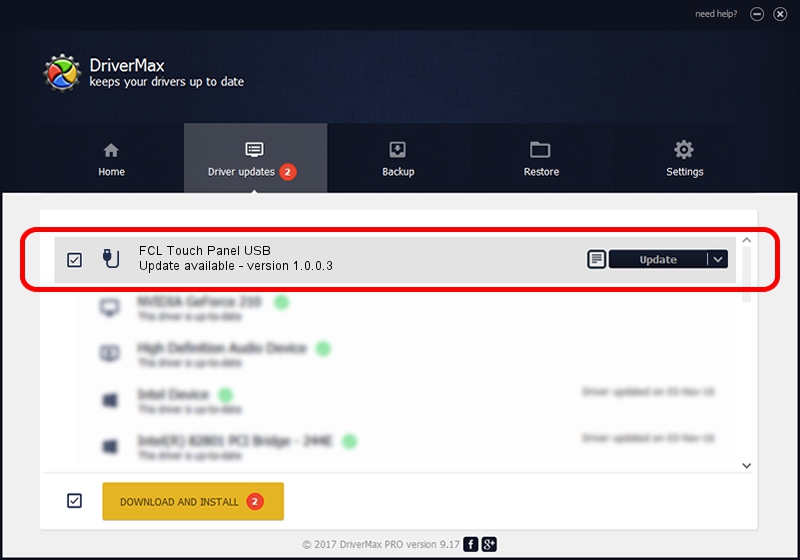Advertising seems to be blocked by your browser.
The ads help us provide this software and web site to you for free.
Please support our project by allowing our site to show ads.
Home /
Manufacturers /
Fujitsu Component /
FCL Touch Panel USB /
USB/VID_0430&PID_0501 /
1.0.0.3 Nov 24, 2010
Fujitsu Component FCL Touch Panel USB - two ways of downloading and installing the driver
FCL Touch Panel USB is a USB human interface device class device. This Windows driver was developed by Fujitsu Component. The hardware id of this driver is USB/VID_0430&PID_0501; this string has to match your hardware.
1. How to manually install Fujitsu Component FCL Touch Panel USB driver
- Download the driver setup file for Fujitsu Component FCL Touch Panel USB driver from the location below. This is the download link for the driver version 1.0.0.3 released on 2010-11-24.
- Start the driver setup file from a Windows account with administrative rights. If your UAC (User Access Control) is running then you will have to accept of the driver and run the setup with administrative rights.
- Go through the driver installation wizard, which should be quite easy to follow. The driver installation wizard will analyze your PC for compatible devices and will install the driver.
- Restart your PC and enjoy the fresh driver, it is as simple as that.
This driver was installed by many users and received an average rating of 3.1 stars out of 30112 votes.
2. Installing the Fujitsu Component FCL Touch Panel USB driver using DriverMax: the easy way
The advantage of using DriverMax is that it will install the driver for you in just a few seconds and it will keep each driver up to date, not just this one. How can you install a driver with DriverMax? Let's take a look!
- Start DriverMax and press on the yellow button that says ~SCAN FOR DRIVER UPDATES NOW~. Wait for DriverMax to scan and analyze each driver on your PC.
- Take a look at the list of detected driver updates. Scroll the list down until you locate the Fujitsu Component FCL Touch Panel USB driver. Click the Update button.
- That's all, the driver is now installed!

Jul 4 2016 7:44AM / Written by Daniel Statescu for DriverMax
follow @DanielStatescu