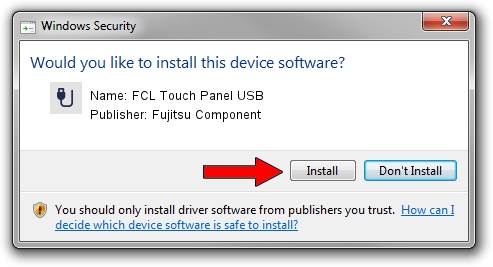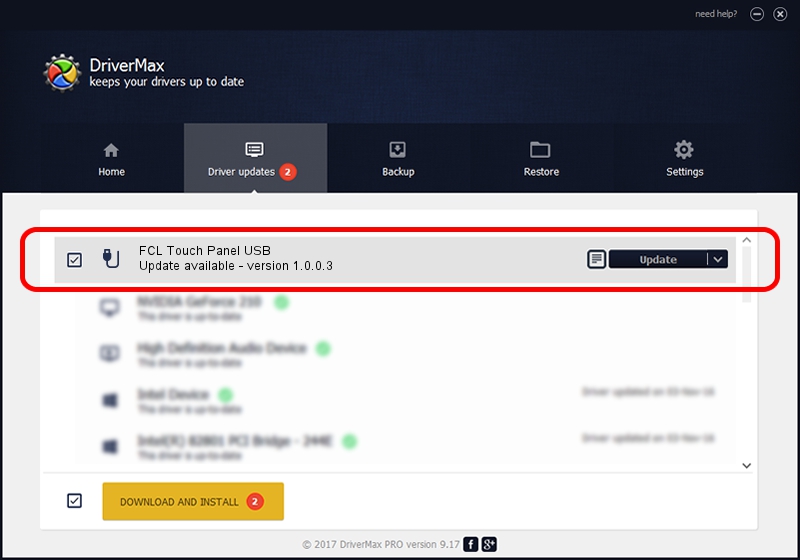Advertising seems to be blocked by your browser.
The ads help us provide this software and web site to you for free.
Please support our project by allowing our site to show ads.
Home /
Manufacturers /
Fujitsu Component /
FCL Touch Panel USB /
USB/VID_0430&PID_0500 /
1.0.0.3 Nov 24, 2010
Driver for Fujitsu Component FCL Touch Panel USB - downloading and installing it
FCL Touch Panel USB is a USB human interface device class device. This Windows driver was developed by Fujitsu Component. In order to make sure you are downloading the exact right driver the hardware id is USB/VID_0430&PID_0500.
1. Manually install Fujitsu Component FCL Touch Panel USB driver
- Download the driver setup file for Fujitsu Component FCL Touch Panel USB driver from the location below. This download link is for the driver version 1.0.0.3 dated 2010-11-24.
- Start the driver installation file from a Windows account with administrative rights. If your User Access Control (UAC) is enabled then you will have to accept of the driver and run the setup with administrative rights.
- Go through the driver setup wizard, which should be quite straightforward. The driver setup wizard will analyze your PC for compatible devices and will install the driver.
- Shutdown and restart your PC and enjoy the updated driver, it is as simple as that.
This driver was installed by many users and received an average rating of 3.5 stars out of 30151 votes.
2. How to use DriverMax to install Fujitsu Component FCL Touch Panel USB driver
The most important advantage of using DriverMax is that it will setup the driver for you in the easiest possible way and it will keep each driver up to date. How can you install a driver using DriverMax? Let's follow a few steps!
- Open DriverMax and push on the yellow button that says ~SCAN FOR DRIVER UPDATES NOW~. Wait for DriverMax to analyze each driver on your computer.
- Take a look at the list of detected driver updates. Search the list until you locate the Fujitsu Component FCL Touch Panel USB driver. Click on Update.
- That's it, you installed your first driver!

Jul 4 2016 7:45AM / Written by Daniel Statescu for DriverMax
follow @DanielStatescu