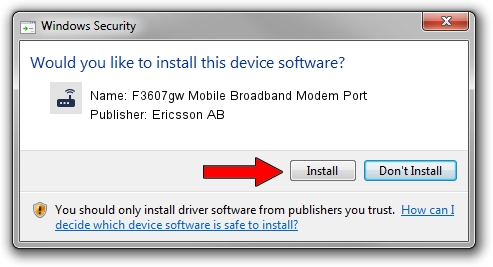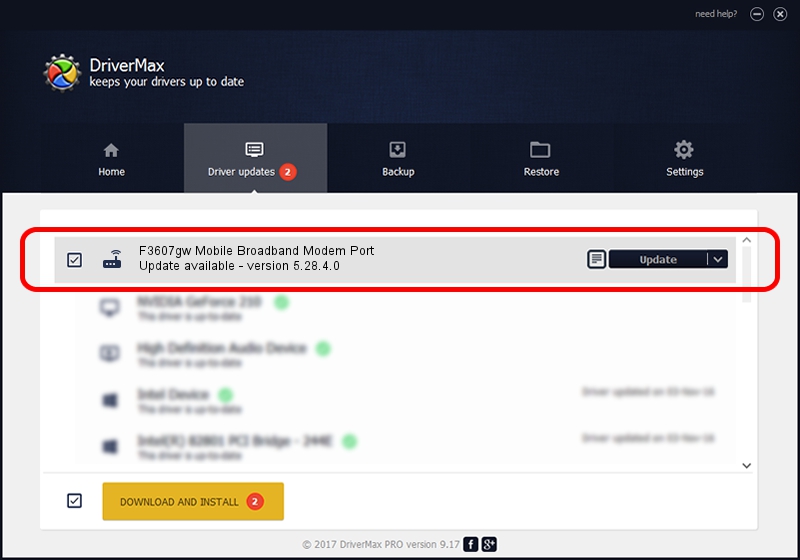Advertising seems to be blocked by your browser.
The ads help us provide this software and web site to you for free.
Please support our project by allowing our site to show ads.
Home /
Manufacturers /
Ericsson AB /
F3607gw Mobile Broadband Modem Port /
USB/VID_0bdb&PID_1905&MI_01&OS_NT /
5.28.4.0 Apr 13, 2011
Ericsson AB F3607gw Mobile Broadband Modem Port - two ways of downloading and installing the driver
F3607gw Mobile Broadband Modem Port is a Modem device. The developer of this driver was Ericsson AB. In order to make sure you are downloading the exact right driver the hardware id is USB/VID_0bdb&PID_1905&MI_01&OS_NT.
1. Ericsson AB F3607gw Mobile Broadband Modem Port driver - how to install it manually
- Download the driver setup file for Ericsson AB F3607gw Mobile Broadband Modem Port driver from the link below. This download link is for the driver version 5.28.4.0 dated 2011-04-13.
- Run the driver setup file from a Windows account with administrative rights. If your User Access Control Service (UAC) is started then you will have to confirm the installation of the driver and run the setup with administrative rights.
- Follow the driver installation wizard, which should be quite straightforward. The driver installation wizard will scan your PC for compatible devices and will install the driver.
- Restart your PC and enjoy the updated driver, it is as simple as that.
Driver rating 3.6 stars out of 73455 votes.
2. The easy way: using DriverMax to install Ericsson AB F3607gw Mobile Broadband Modem Port driver
The advantage of using DriverMax is that it will setup the driver for you in the easiest possible way and it will keep each driver up to date. How easy can you install a driver with DriverMax? Let's take a look!
- Open DriverMax and push on the yellow button that says ~SCAN FOR DRIVER UPDATES NOW~. Wait for DriverMax to analyze each driver on your computer.
- Take a look at the list of driver updates. Search the list until you find the Ericsson AB F3607gw Mobile Broadband Modem Port driver. Click the Update button.
- That's all, the driver is now installed!

Jun 25 2016 7:26PM / Written by Andreea Kartman for DriverMax
follow @DeeaKartman