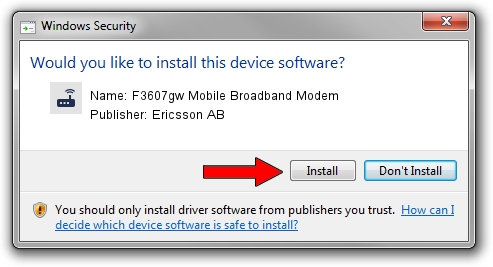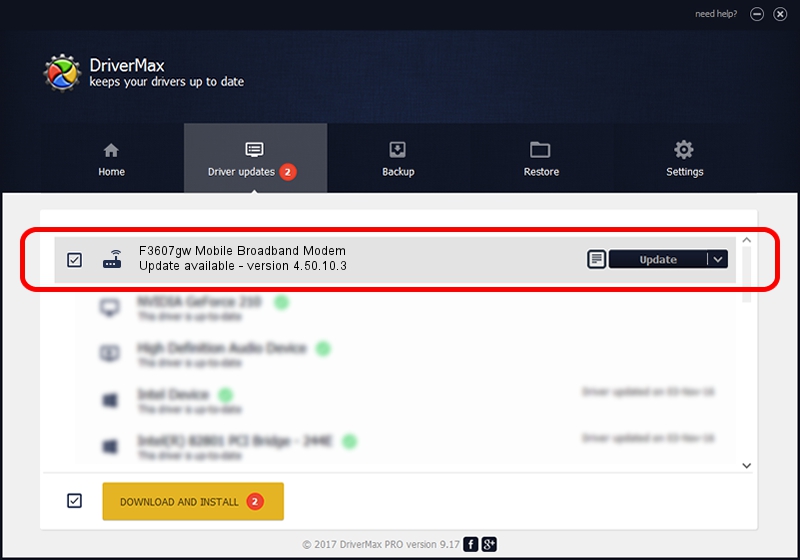Advertising seems to be blocked by your browser.
The ads help us provide this software and web site to you for free.
Please support our project by allowing our site to show ads.
Home /
Manufacturers /
Ericsson AB /
F3607gw Mobile Broadband Modem /
USB/VID_0bdb&PID_1900&MI_01&OS_NT /
4.50.10.3 Jul 16, 2009
Download and install Ericsson AB F3607gw Mobile Broadband Modem driver
F3607gw Mobile Broadband Modem is a Modem device. This Windows driver was developed by Ericsson AB. USB/VID_0bdb&PID_1900&MI_01&OS_NT is the matching hardware id of this device.
1. Manually install Ericsson AB F3607gw Mobile Broadband Modem driver
- You can download from the link below the driver installer file for the Ericsson AB F3607gw Mobile Broadband Modem driver. The archive contains version 4.50.10.3 released on 2009-07-16 of the driver.
- Run the driver installer file from a user account with the highest privileges (rights). If your User Access Control (UAC) is running please accept of the driver and run the setup with administrative rights.
- Go through the driver setup wizard, which will guide you; it should be quite easy to follow. The driver setup wizard will analyze your PC and will install the right driver.
- When the operation finishes restart your PC in order to use the updated driver. It is as simple as that to install a Windows driver!
This driver was installed by many users and received an average rating of 4 stars out of 35472 votes.
2. How to use DriverMax to install Ericsson AB F3607gw Mobile Broadband Modem driver
The advantage of using DriverMax is that it will install the driver for you in the easiest possible way and it will keep each driver up to date, not just this one. How can you install a driver using DriverMax? Let's take a look!
- Start DriverMax and press on the yellow button named ~SCAN FOR DRIVER UPDATES NOW~. Wait for DriverMax to scan and analyze each driver on your PC.
- Take a look at the list of detected driver updates. Search the list until you find the Ericsson AB F3607gw Mobile Broadband Modem driver. Click the Update button.
- Finished installing the driver!

Jul 19 2016 4:38PM / Written by Dan Armano for DriverMax
follow @danarm