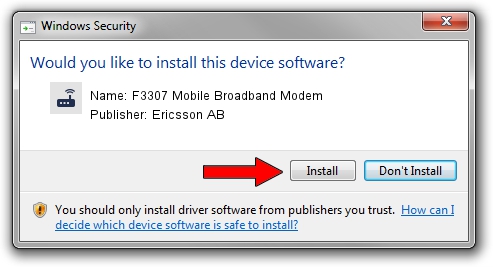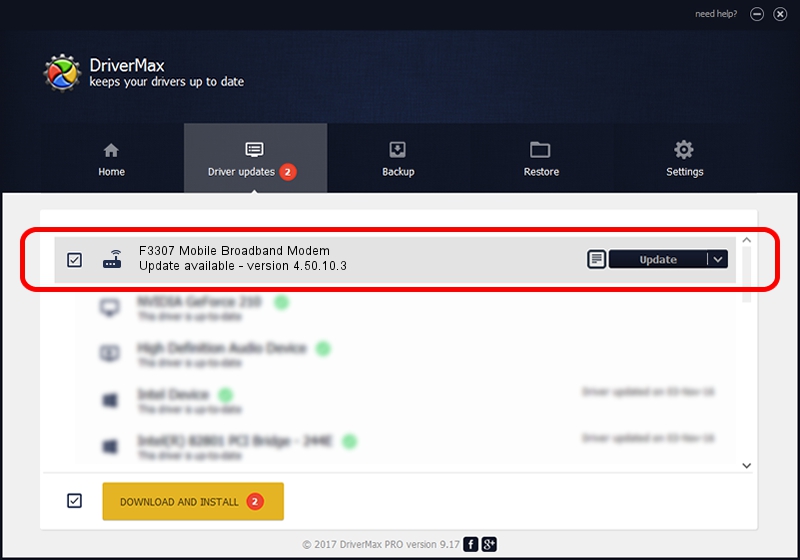Advertising seems to be blocked by your browser.
The ads help us provide this software and web site to you for free.
Please support our project by allowing our site to show ads.
Home /
Manufacturers /
Ericsson AB /
F3307 Mobile Broadband Modem /
USB/VID_0bdb&PID_190a&MI_01&OS_NT /
4.50.10.3 Jul 16, 2009
Driver for Ericsson AB F3307 Mobile Broadband Modem - downloading and installing it
F3307 Mobile Broadband Modem is a Modem hardware device. This Windows driver was developed by Ericsson AB. In order to make sure you are downloading the exact right driver the hardware id is USB/VID_0bdb&PID_190a&MI_01&OS_NT.
1. Install Ericsson AB F3307 Mobile Broadband Modem driver manually
- Download the setup file for Ericsson AB F3307 Mobile Broadband Modem driver from the location below. This is the download link for the driver version 4.50.10.3 dated 2009-07-16.
- Run the driver setup file from a Windows account with administrative rights. If your User Access Control (UAC) is started then you will have to confirm the installation of the driver and run the setup with administrative rights.
- Follow the driver installation wizard, which should be quite straightforward. The driver installation wizard will analyze your PC for compatible devices and will install the driver.
- Restart your computer and enjoy the new driver, it is as simple as that.
This driver was rated with an average of 4 stars by 36762 users.
2. Installing the Ericsson AB F3307 Mobile Broadband Modem driver using DriverMax: the easy way
The most important advantage of using DriverMax is that it will setup the driver for you in just a few seconds and it will keep each driver up to date. How easy can you install a driver using DriverMax? Let's take a look!
- Start DriverMax and press on the yellow button that says ~SCAN FOR DRIVER UPDATES NOW~. Wait for DriverMax to scan and analyze each driver on your computer.
- Take a look at the list of driver updates. Search the list until you locate the Ericsson AB F3307 Mobile Broadband Modem driver. Click the Update button.
- That's all, the driver is now installed!