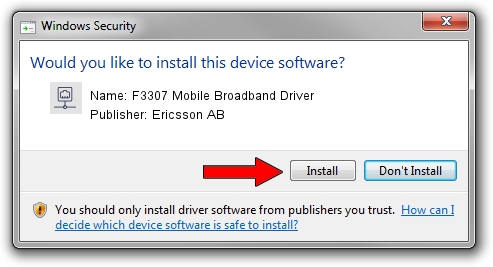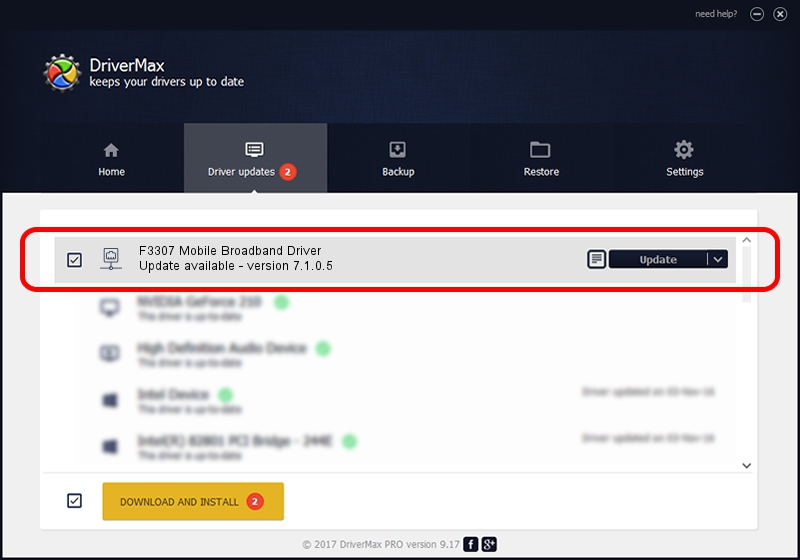Advertising seems to be blocked by your browser.
The ads help us provide this software and web site to you for free.
Please support our project by allowing our site to show ads.
Home /
Manufacturers /
Ericsson AB /
F3307 Mobile Broadband Driver /
USB/VID_0bdb&PID_190A&Mi_06&wwan /
7.1.0.5 Dec 13, 2011
Ericsson AB F3307 Mobile Broadband Driver driver download and installation
F3307 Mobile Broadband Driver is a Network Adapters hardware device. This driver was developed by Ericsson AB. In order to make sure you are downloading the exact right driver the hardware id is USB/VID_0bdb&PID_190A&Mi_06&wwan.
1. Ericsson AB F3307 Mobile Broadband Driver driver - how to install it manually
- Download the setup file for Ericsson AB F3307 Mobile Broadband Driver driver from the location below. This download link is for the driver version 7.1.0.5 released on 2011-12-13.
- Run the driver setup file from a Windows account with the highest privileges (rights). If your User Access Control Service (UAC) is running then you will have to confirm the installation of the driver and run the setup with administrative rights.
- Follow the driver setup wizard, which should be pretty straightforward. The driver setup wizard will analyze your PC for compatible devices and will install the driver.
- Restart your computer and enjoy the new driver, it is as simple as that.
This driver was installed by many users and received an average rating of 4 stars out of 84546 votes.
2. How to install Ericsson AB F3307 Mobile Broadband Driver driver using DriverMax
The advantage of using DriverMax is that it will install the driver for you in the easiest possible way and it will keep each driver up to date. How can you install a driver using DriverMax? Let's follow a few steps!
- Open DriverMax and press on the yellow button named ~SCAN FOR DRIVER UPDATES NOW~. Wait for DriverMax to analyze each driver on your PC.
- Take a look at the list of available driver updates. Search the list until you find the Ericsson AB F3307 Mobile Broadband Driver driver. Click the Update button.
- Finished installing the driver!

Jul 11 2016 3:57AM / Written by Dan Armano for DriverMax
follow @danarm