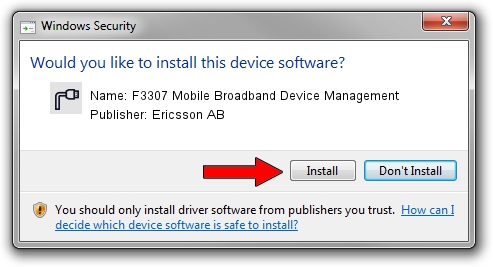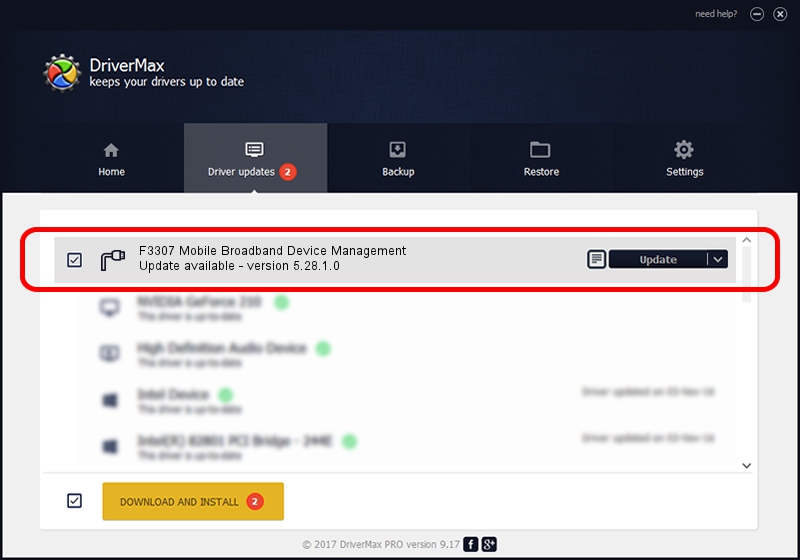Advertising seems to be blocked by your browser.
The ads help us provide this software and web site to you for free.
Please support our project by allowing our site to show ads.
Home /
Manufacturers /
Ericsson AB /
F3307 Mobile Broadband Device Management /
USB/VID_0bdb&PID_190A&Class_02&SubClass_09&Prot_01&OS_NT /
5.28.1.0 Feb 11, 2011
Ericsson AB F3307 Mobile Broadband Device Management how to download and install the driver
F3307 Mobile Broadband Device Management is a Ports hardware device. The developer of this driver was Ericsson AB. USB/VID_0bdb&PID_190A&Class_02&SubClass_09&Prot_01&OS_NT is the matching hardware id of this device.
1. Install Ericsson AB F3307 Mobile Broadband Device Management driver manually
- Download the driver setup file for Ericsson AB F3307 Mobile Broadband Device Management driver from the location below. This download link is for the driver version 5.28.1.0 dated 2011-02-11.
- Run the driver setup file from a Windows account with the highest privileges (rights). If your User Access Control (UAC) is started then you will have to accept of the driver and run the setup with administrative rights.
- Go through the driver setup wizard, which should be pretty straightforward. The driver setup wizard will analyze your PC for compatible devices and will install the driver.
- Shutdown and restart your PC and enjoy the updated driver, as you can see it was quite smple.
This driver received an average rating of 3.3 stars out of 81265 votes.
2. How to use DriverMax to install Ericsson AB F3307 Mobile Broadband Device Management driver
The advantage of using DriverMax is that it will install the driver for you in the easiest possible way and it will keep each driver up to date. How can you install a driver with DriverMax? Let's take a look!
- Open DriverMax and press on the yellow button that says ~SCAN FOR DRIVER UPDATES NOW~. Wait for DriverMax to analyze each driver on your computer.
- Take a look at the list of detected driver updates. Scroll the list down until you find the Ericsson AB F3307 Mobile Broadband Device Management driver. Click on Update.
- That's all, the driver is now installed!

Jul 11 2016 12:49PM / Written by Andreea Kartman for DriverMax
follow @DeeaKartman