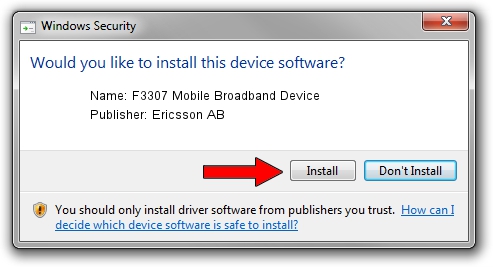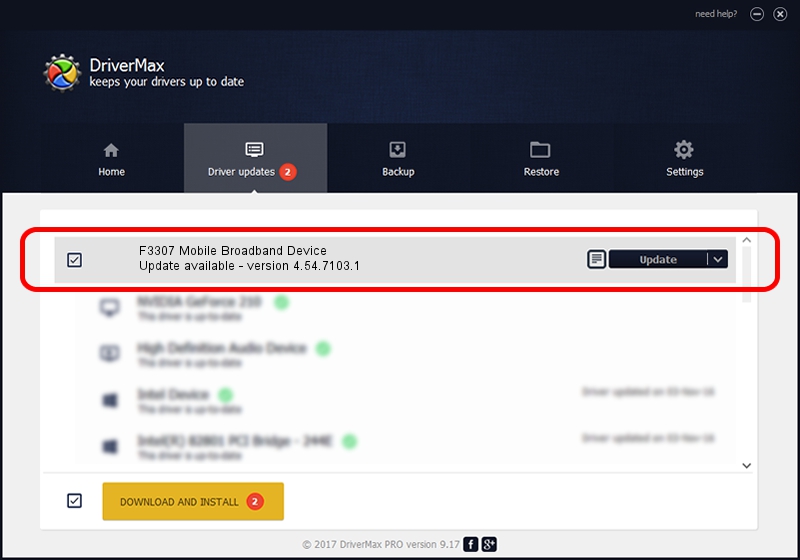Advertising seems to be blocked by your browser.
The ads help us provide this software and web site to you for free.
Please support our project by allowing our site to show ads.
Home /
Manufacturers /
Ericsson AB /
F3307 Mobile Broadband Device /
USB/VID_0bdb&PID_190a /
4.54.7103.1 Jun 26, 2009
Ericsson AB F3307 Mobile Broadband Device how to download and install the driver
F3307 Mobile Broadband Device is a USB Universal Serial Bus hardware device. The developer of this driver was Ericsson AB. The hardware id of this driver is USB/VID_0bdb&PID_190a; this string has to match your hardware.
1. Install Ericsson AB F3307 Mobile Broadband Device driver manually
- You can download from the link below the driver setup file for the Ericsson AB F3307 Mobile Broadband Device driver. The archive contains version 4.54.7103.1 released on 2009-06-26 of the driver.
- Start the driver installer file from a user account with the highest privileges (rights). If your User Access Control (UAC) is enabled please accept of the driver and run the setup with administrative rights.
- Go through the driver installation wizard, which will guide you; it should be quite easy to follow. The driver installation wizard will scan your computer and will install the right driver.
- When the operation finishes shutdown and restart your PC in order to use the updated driver. As you can see it was quite smple to install a Windows driver!
Driver rating 3.5 stars out of 94002 votes.
2. Installing the Ericsson AB F3307 Mobile Broadband Device driver using DriverMax: the easy way
The most important advantage of using DriverMax is that it will install the driver for you in the easiest possible way and it will keep each driver up to date. How can you install a driver with DriverMax? Let's see!
- Start DriverMax and click on the yellow button named ~SCAN FOR DRIVER UPDATES NOW~. Wait for DriverMax to analyze each driver on your PC.
- Take a look at the list of driver updates. Search the list until you find the Ericsson AB F3307 Mobile Broadband Device driver. Click the Update button.
- That's it, you installed your first driver!

Jun 20 2016 12:48PM / Written by Andreea Kartman for DriverMax
follow @DeeaKartman
Advertising seems to be blocked by your browser.
The ads help us provide this software and web site to you for free.
Please support our project by allowing our site to show ads.