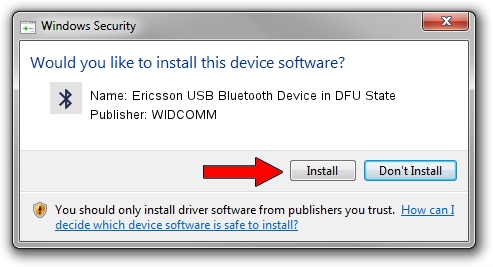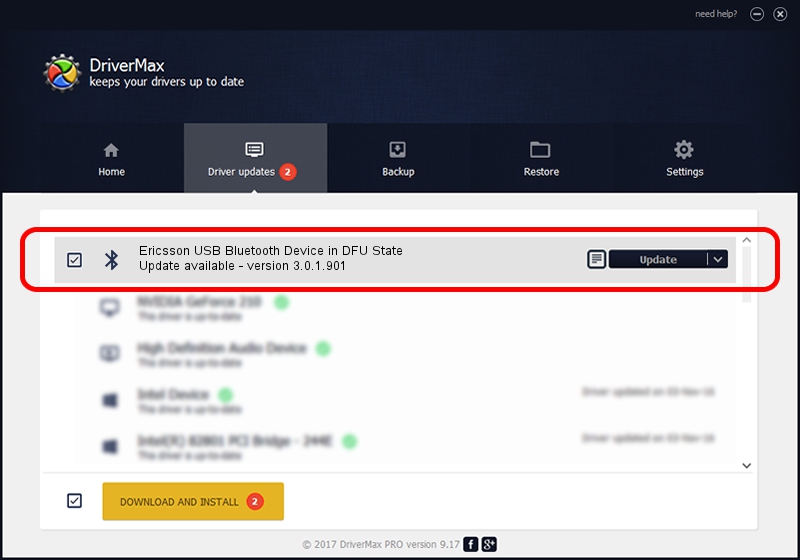Advertising seems to be blocked by your browser.
The ads help us provide this software and web site to you for free.
Please support our project by allowing our site to show ads.
Home /
Manufacturers /
WIDCOMM /
Ericsson USB Bluetooth Device in DFU State /
USB/VID_08EA&PID_ABBB /
3.0.1.901 Apr 12, 2004
Download and install WIDCOMM Ericsson USB Bluetooth Device in DFU State driver
Ericsson USB Bluetooth Device in DFU State is a Bluetooth for Windows device. This Windows driver was developed by WIDCOMM. The hardware id of this driver is USB/VID_08EA&PID_ABBB; this string has to match your hardware.
1. WIDCOMM Ericsson USB Bluetooth Device in DFU State driver - how to install it manually
- You can download from the link below the driver installer file for the WIDCOMM Ericsson USB Bluetooth Device in DFU State driver. The archive contains version 3.0.1.901 dated 2004-04-12 of the driver.
- Start the driver installer file from a user account with administrative rights. If your User Access Control Service (UAC) is enabled please accept of the driver and run the setup with administrative rights.
- Go through the driver setup wizard, which will guide you; it should be pretty easy to follow. The driver setup wizard will analyze your computer and will install the right driver.
- When the operation finishes restart your computer in order to use the updated driver. As you can see it was quite smple to install a Windows driver!
Size of this driver: 62655 bytes (61.19 KB)
This driver received an average rating of 3 stars out of 67548 votes.
This driver is compatible with the following versions of Windows:
- This driver works on Windows 2000 32 bits
- This driver works on Windows Server 2003 32 bits
- This driver works on Windows XP 32 bits
- This driver works on Windows Vista 32 bits
- This driver works on Windows 7 32 bits
- This driver works on Windows 8 32 bits
- This driver works on Windows 8.1 32 bits
- This driver works on Windows 10 32 bits
- This driver works on Windows 11 32 bits
2. How to install WIDCOMM Ericsson USB Bluetooth Device in DFU State driver using DriverMax
The most important advantage of using DriverMax is that it will setup the driver for you in the easiest possible way and it will keep each driver up to date, not just this one. How can you install a driver with DriverMax? Let's follow a few steps!
- Open DriverMax and press on the yellow button that says ~SCAN FOR DRIVER UPDATES NOW~. Wait for DriverMax to scan and analyze each driver on your computer.
- Take a look at the list of available driver updates. Scroll the list down until you find the WIDCOMM Ericsson USB Bluetooth Device in DFU State driver. Click the Update button.
- That's all, the driver is now installed!

Jul 19 2016 12:03PM / Written by Dan Armano for DriverMax
follow @danarm