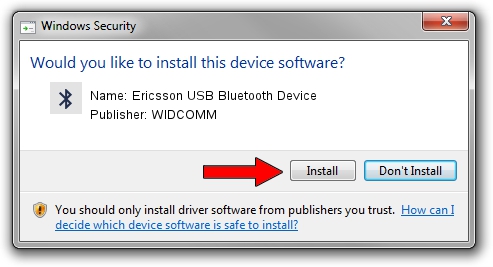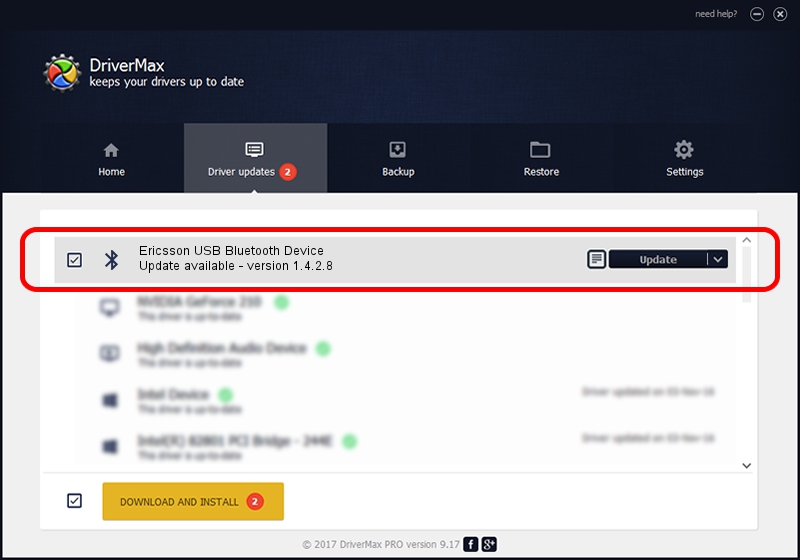Advertising seems to be blocked by your browser.
The ads help us provide this software and web site to you for free.
Please support our project by allowing our site to show ads.
Home /
Manufacturers /
WIDCOMM /
Ericsson USB Bluetooth Device /
USB/VID_08EA&PID_ABBA /
1.4.2.8 Jun 17, 2003
Driver for WIDCOMM Ericsson USB Bluetooth Device - downloading and installing it
Ericsson USB Bluetooth Device is a Bluetooth for Windows hardware device. This Windows driver was developed by WIDCOMM. The hardware id of this driver is USB/VID_08EA&PID_ABBA; this string has to match your hardware.
1. Install WIDCOMM Ericsson USB Bluetooth Device driver manually
- Download the driver setup file for WIDCOMM Ericsson USB Bluetooth Device driver from the location below. This is the download link for the driver version 1.4.2.8 dated 2003-06-17.
- Run the driver setup file from a Windows account with the highest privileges (rights). If your UAC (User Access Control) is enabled then you will have to confirm the installation of the driver and run the setup with administrative rights.
- Go through the driver installation wizard, which should be pretty straightforward. The driver installation wizard will analyze your PC for compatible devices and will install the driver.
- Restart your computer and enjoy the new driver, as you can see it was quite smple.
The file size of this driver is 61719 bytes (60.27 KB)
This driver was rated with an average of 3.9 stars by 33608 users.
This driver is compatible with the following versions of Windows:
- This driver works on Windows 2000 32 bits
- This driver works on Windows Server 2003 32 bits
- This driver works on Windows XP 32 bits
- This driver works on Windows Vista 32 bits
- This driver works on Windows 7 32 bits
- This driver works on Windows 8 32 bits
- This driver works on Windows 8.1 32 bits
- This driver works on Windows 10 32 bits
- This driver works on Windows 11 32 bits
2. Using DriverMax to install WIDCOMM Ericsson USB Bluetooth Device driver
The advantage of using DriverMax is that it will setup the driver for you in the easiest possible way and it will keep each driver up to date. How can you install a driver with DriverMax? Let's take a look!
- Start DriverMax and click on the yellow button that says ~SCAN FOR DRIVER UPDATES NOW~. Wait for DriverMax to scan and analyze each driver on your computer.
- Take a look at the list of available driver updates. Search the list until you locate the WIDCOMM Ericsson USB Bluetooth Device driver. Click on Update.
- That's it, you installed your first driver!

Jul 13 2016 7:32PM / Written by Dan Armano for DriverMax
follow @danarm