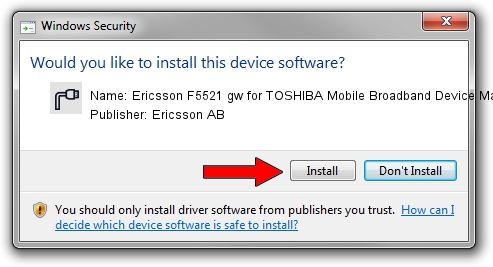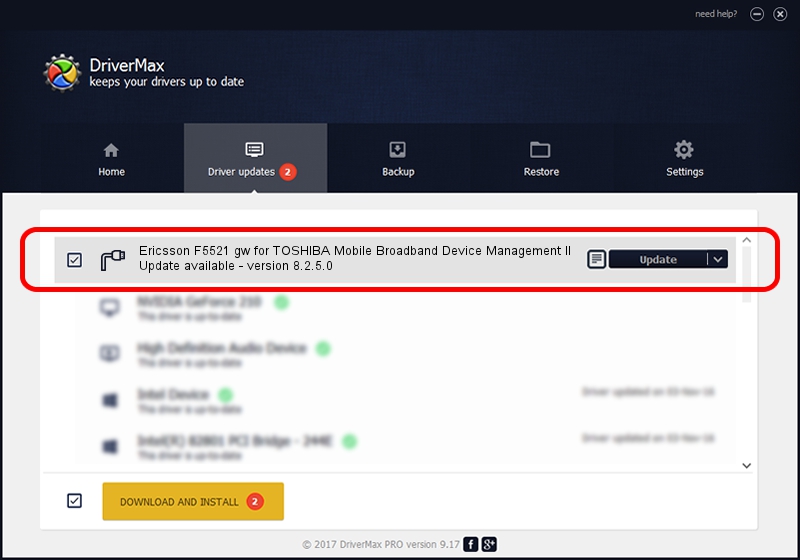Advertising seems to be blocked by your browser.
The ads help us provide this software and web site to you for free.
Please support our project by allowing our site to show ads.
Home /
Manufacturers /
Ericsson AB /
Ericsson F5521 gw for TOSHIBA Mobile Broadband Device Management II /
USB/Vid_0930&Pid_1314&Cdc_09&MI_08 /
8.2.5.0 Jun 11, 2015
Driver for Ericsson AB Ericsson F5521 gw for TOSHIBA Mobile Broadband Device Management II - downloading and installing it
Ericsson F5521 gw for TOSHIBA Mobile Broadband Device Management II is a Ports hardware device. The developer of this driver was Ericsson AB. USB/Vid_0930&Pid_1314&Cdc_09&MI_08 is the matching hardware id of this device.
1. Ericsson AB Ericsson F5521 gw for TOSHIBA Mobile Broadband Device Management II driver - how to install it manually
- Download the driver setup file for Ericsson AB Ericsson F5521 gw for TOSHIBA Mobile Broadband Device Management II driver from the location below. This is the download link for the driver version 8.2.5.0 dated 2015-06-11.
- Start the driver setup file from a Windows account with administrative rights. If your User Access Control (UAC) is running then you will have to accept of the driver and run the setup with administrative rights.
- Go through the driver installation wizard, which should be pretty easy to follow. The driver installation wizard will scan your PC for compatible devices and will install the driver.
- Restart your computer and enjoy the updated driver, as you can see it was quite smple.
Driver file size: 54271 bytes (53.00 KB)
This driver received an average rating of 4 stars out of 25907 votes.
This driver was released for the following versions of Windows:
- This driver works on Windows 2000 64 bits
- This driver works on Windows Server 2003 64 bits
- This driver works on Windows XP 64 bits
- This driver works on Windows Vista 64 bits
- This driver works on Windows 7 64 bits
- This driver works on Windows 8 64 bits
- This driver works on Windows 8.1 64 bits
- This driver works on Windows 10 64 bits
- This driver works on Windows 11 64 bits
2. How to use DriverMax to install Ericsson AB Ericsson F5521 gw for TOSHIBA Mobile Broadband Device Management II driver
The most important advantage of using DriverMax is that it will setup the driver for you in the easiest possible way and it will keep each driver up to date. How easy can you install a driver with DriverMax? Let's follow a few steps!
- Start DriverMax and press on the yellow button that says ~SCAN FOR DRIVER UPDATES NOW~. Wait for DriverMax to scan and analyze each driver on your computer.
- Take a look at the list of detected driver updates. Scroll the list down until you find the Ericsson AB Ericsson F5521 gw for TOSHIBA Mobile Broadband Device Management II driver. Click the Update button.
- That's all, the driver is now installed!

Mar 8 2024 4:29PM / Written by Daniel Statescu for DriverMax
follow @DanielStatescu
Advertising seems to be blocked by your browser.
The ads help us provide this software and web site to you for free.
Please support our project by allowing our site to show ads.