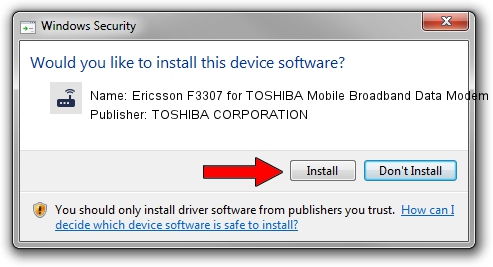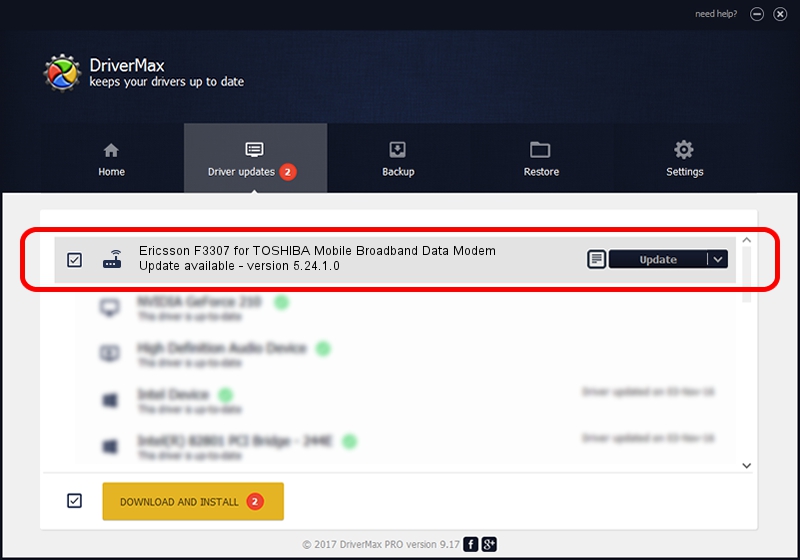Advertising seems to be blocked by your browser.
The ads help us provide this software and web site to you for free.
Please support our project by allowing our site to show ads.
Home /
Manufacturers /
TOSHIBA CORPORATION /
Ericsson F3307 for TOSHIBA Mobile Broadband Data Modem /
USB/VID_0930&PID_1317&MI_03&OS_NT /
5.24.1.0 Aug 09, 2010
Driver for TOSHIBA CORPORATION Ericsson F3307 for TOSHIBA Mobile Broadband Data Modem - downloading and installing it
Ericsson F3307 for TOSHIBA Mobile Broadband Data Modem is a Modem device. This Windows driver was developed by TOSHIBA CORPORATION. The hardware id of this driver is USB/VID_0930&PID_1317&MI_03&OS_NT; this string has to match your hardware.
1. How to manually install TOSHIBA CORPORATION Ericsson F3307 for TOSHIBA Mobile Broadband Data Modem driver
- You can download from the link below the driver installer file for the TOSHIBA CORPORATION Ericsson F3307 for TOSHIBA Mobile Broadband Data Modem driver. The archive contains version 5.24.1.0 released on 2010-08-09 of the driver.
- Start the driver installer file from a user account with administrative rights. If your User Access Control (UAC) is enabled please confirm the installation of the driver and run the setup with administrative rights.
- Follow the driver installation wizard, which will guide you; it should be pretty easy to follow. The driver installation wizard will scan your PC and will install the right driver.
- When the operation finishes shutdown and restart your PC in order to use the updated driver. It is as simple as that to install a Windows driver!
Download size of the driver: 106948 bytes (104.44 KB)
This driver was installed by many users and received an average rating of 4.8 stars out of 5988 votes.
This driver will work for the following versions of Windows:
- This driver works on Windows 2000 32 bits
- This driver works on Windows Server 2003 32 bits
- This driver works on Windows XP 32 bits
- This driver works on Windows Vista 32 bits
- This driver works on Windows 7 32 bits
- This driver works on Windows 8 32 bits
- This driver works on Windows 8.1 32 bits
- This driver works on Windows 10 32 bits
- This driver works on Windows 11 32 bits
2. How to use DriverMax to install TOSHIBA CORPORATION Ericsson F3307 for TOSHIBA Mobile Broadband Data Modem driver
The advantage of using DriverMax is that it will install the driver for you in the easiest possible way and it will keep each driver up to date, not just this one. How easy can you install a driver with DriverMax? Let's take a look!
- Open DriverMax and click on the yellow button named ~SCAN FOR DRIVER UPDATES NOW~. Wait for DriverMax to scan and analyze each driver on your PC.
- Take a look at the list of detected driver updates. Scroll the list down until you find the TOSHIBA CORPORATION Ericsson F3307 for TOSHIBA Mobile Broadband Data Modem driver. Click the Update button.
- That's all, the driver is now installed!

Jul 28 2016 3:42PM / Written by Daniel Statescu for DriverMax
follow @DanielStatescu