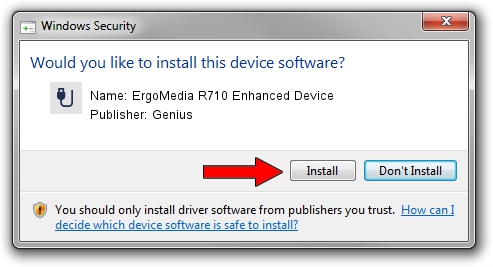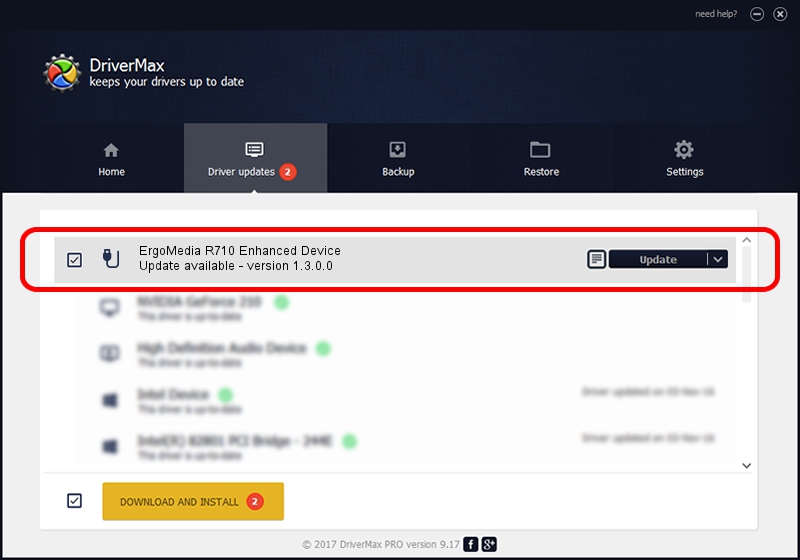Advertising seems to be blocked by your browser.
The ads help us provide this software and web site to you for free.
Please support our project by allowing our site to show ads.
Home /
Manufacturers /
Genius /
ErgoMedia R710 Enhanced Device /
USB/VID_0458&PID_005B&MI_01 /
1.3.0.0 Mar 25, 2008
Genius ErgoMedia R710 Enhanced Device - two ways of downloading and installing the driver
ErgoMedia R710 Enhanced Device is a USB human interface device class hardware device. This driver was developed by Genius. The hardware id of this driver is USB/VID_0458&PID_005B&MI_01.
1. Manually install Genius ErgoMedia R710 Enhanced Device driver
- Download the driver setup file for Genius ErgoMedia R710 Enhanced Device driver from the link below. This is the download link for the driver version 1.3.0.0 released on 2008-03-25.
- Start the driver setup file from a Windows account with the highest privileges (rights). If your UAC (User Access Control) is enabled then you will have to accept of the driver and run the setup with administrative rights.
- Go through the driver setup wizard, which should be pretty easy to follow. The driver setup wizard will analyze your PC for compatible devices and will install the driver.
- Restart your PC and enjoy the new driver, as you can see it was quite smple.
Driver file size: 24212 bytes (23.64 KB)
This driver received an average rating of 4.3 stars out of 81192 votes.
This driver is fully compatible with the following versions of Windows:
- This driver works on Windows 2000 64 bits
- This driver works on Windows Server 2003 64 bits
- This driver works on Windows XP 64 bits
- This driver works on Windows Vista 64 bits
- This driver works on Windows 7 64 bits
- This driver works on Windows 8 64 bits
- This driver works on Windows 8.1 64 bits
- This driver works on Windows 10 64 bits
- This driver works on Windows 11 64 bits
2. How to use DriverMax to install Genius ErgoMedia R710 Enhanced Device driver
The advantage of using DriverMax is that it will setup the driver for you in the easiest possible way and it will keep each driver up to date, not just this one. How can you install a driver with DriverMax? Let's follow a few steps!
- Open DriverMax and push on the yellow button named ~SCAN FOR DRIVER UPDATES NOW~. Wait for DriverMax to analyze each driver on your computer.
- Take a look at the list of detected driver updates. Search the list until you find the Genius ErgoMedia R710 Enhanced Device driver. Click on Update.
- Enjoy using the updated driver! :)

Jul 11 2016 9:38PM / Written by Daniel Statescu for DriverMax
follow @DanielStatescu
Advertising seems to be blocked by your browser.
The ads help us provide this software and web site to you for free.
Please support our project by allowing our site to show ads.