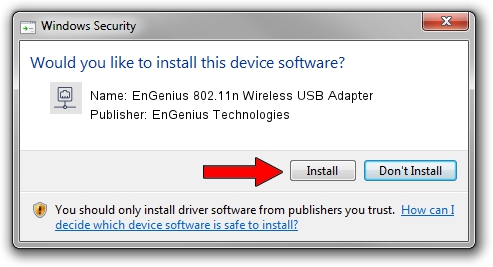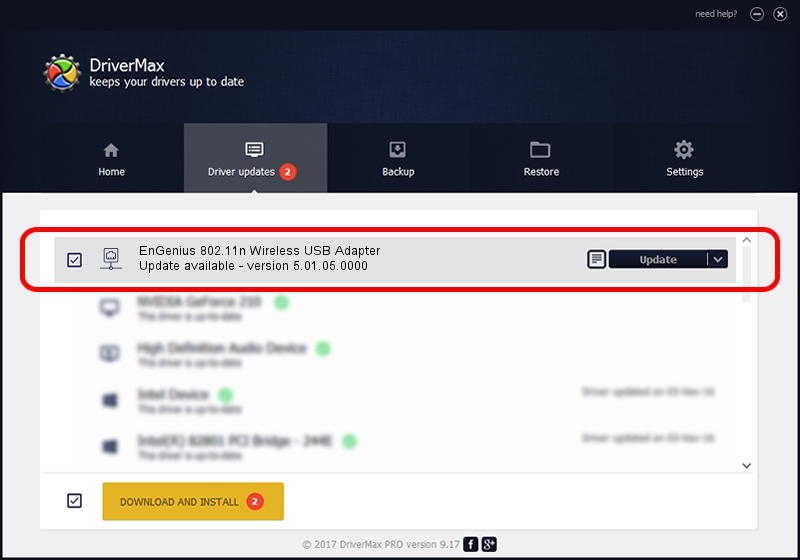Advertising seems to be blocked by your browser.
The ads help us provide this software and web site to you for free.
Please support our project by allowing our site to show ads.
Home /
Manufacturers /
EnGenius Technologies /
EnGenius 802.11n Wireless USB Adapter /
USB/VID_1740&PID_9706 /
5.01.05.0000 Jun 28, 2013
EnGenius Technologies EnGenius 802.11n Wireless USB Adapter how to download and install the driver
EnGenius 802.11n Wireless USB Adapter is a Network Adapters hardware device. The Windows version of this driver was developed by EnGenius Technologies. In order to make sure you are downloading the exact right driver the hardware id is USB/VID_1740&PID_9706.
1. EnGenius Technologies EnGenius 802.11n Wireless USB Adapter driver - how to install it manually
- Download the setup file for EnGenius Technologies EnGenius 802.11n Wireless USB Adapter driver from the location below. This download link is for the driver version 5.01.05.0000 dated 2013-06-28.
- Run the driver installation file from a Windows account with the highest privileges (rights). If your UAC (User Access Control) is enabled then you will have to accept of the driver and run the setup with administrative rights.
- Go through the driver setup wizard, which should be quite easy to follow. The driver setup wizard will analyze your PC for compatible devices and will install the driver.
- Shutdown and restart your PC and enjoy the fresh driver, it is as simple as that.
The file size of this driver is 1015685 bytes (991.88 KB)
Driver rating 4.4 stars out of 13193 votes.
This driver was released for the following versions of Windows:
- This driver works on Windows 7 32 bits
- This driver works on Windows 8 32 bits
- This driver works on Windows 8.1 32 bits
- This driver works on Windows 10 32 bits
- This driver works on Windows 11 32 bits
2. Installing the EnGenius Technologies EnGenius 802.11n Wireless USB Adapter driver using DriverMax: the easy way
The most important advantage of using DriverMax is that it will setup the driver for you in just a few seconds and it will keep each driver up to date. How can you install a driver with DriverMax? Let's see!
- Start DriverMax and push on the yellow button that says ~SCAN FOR DRIVER UPDATES NOW~. Wait for DriverMax to scan and analyze each driver on your computer.
- Take a look at the list of driver updates. Search the list until you locate the EnGenius Technologies EnGenius 802.11n Wireless USB Adapter driver. Click on Update.
- That's it, you installed your first driver!

Jul 14 2016 7:58PM / Written by Dan Armano for DriverMax
follow @danarm