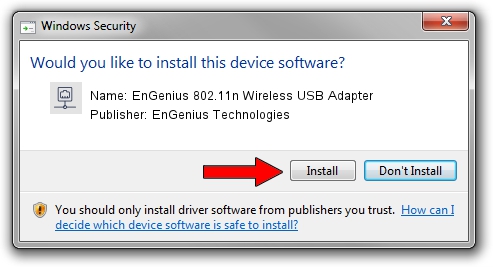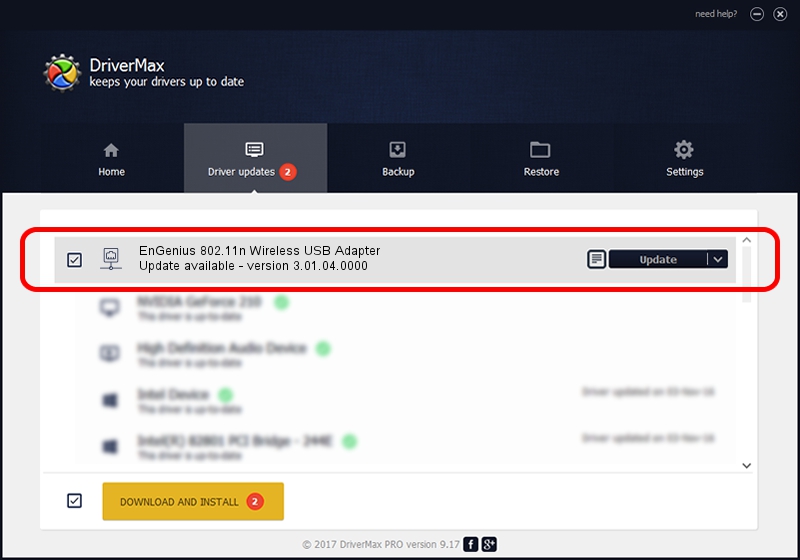Advertising seems to be blocked by your browser.
The ads help us provide this software and web site to you for free.
Please support our project by allowing our site to show ads.
Home /
Manufacturers /
EnGenius Technologies /
EnGenius 802.11n Wireless USB Adapter /
USB/VID_1740&PID_9702 /
3.01.04.0000 Jul 27, 2010
Download and install EnGenius Technologies EnGenius 802.11n Wireless USB Adapter driver
EnGenius 802.11n Wireless USB Adapter is a Network Adapters device. The Windows version of this driver was developed by EnGenius Technologies. The hardware id of this driver is USB/VID_1740&PID_9702; this string has to match your hardware.
1. EnGenius Technologies EnGenius 802.11n Wireless USB Adapter - install the driver manually
- Download the driver setup file for EnGenius Technologies EnGenius 802.11n Wireless USB Adapter driver from the location below. This download link is for the driver version 3.01.04.0000 dated 2010-07-27.
- Run the driver setup file from a Windows account with the highest privileges (rights). If your UAC (User Access Control) is enabled then you will have to confirm the installation of the driver and run the setup with administrative rights.
- Go through the driver setup wizard, which should be quite easy to follow. The driver setup wizard will analyze your PC for compatible devices and will install the driver.
- Shutdown and restart your PC and enjoy the new driver, as you can see it was quite smple.
File size of the driver: 683673 bytes (667.65 KB)
Driver rating 4.9 stars out of 40306 votes.
This driver will work for the following versions of Windows:
- This driver works on Windows 7 64 bits
- This driver works on Windows 8 64 bits
- This driver works on Windows 8.1 64 bits
- This driver works on Windows 10 64 bits
- This driver works on Windows 11 64 bits
2. How to use DriverMax to install EnGenius Technologies EnGenius 802.11n Wireless USB Adapter driver
The advantage of using DriverMax is that it will setup the driver for you in just a few seconds and it will keep each driver up to date. How can you install a driver with DriverMax? Let's take a look!
- Open DriverMax and push on the yellow button that says ~SCAN FOR DRIVER UPDATES NOW~. Wait for DriverMax to analyze each driver on your computer.
- Take a look at the list of available driver updates. Search the list until you find the EnGenius Technologies EnGenius 802.11n Wireless USB Adapter driver. Click the Update button.
- That's all, the driver is now installed!

Dec 31 2023 8:08AM / Written by Dan Armano for DriverMax
follow @danarm