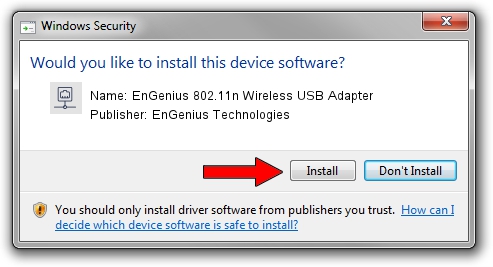Advertising seems to be blocked by your browser.
The ads help us provide this software and web site to you for free.
Please support our project by allowing our site to show ads.
Home /
Manufacturers /
EnGenius Technologies /
EnGenius 802.11n Wireless USB Adapter /
USB/VID_1740&PID_9701 /
3.01.06.0000 Aug 01, 2011
Driver for EnGenius Technologies EnGenius 802.11n Wireless USB Adapter - downloading and installing it
EnGenius 802.11n Wireless USB Adapter is a Network Adapters hardware device. This Windows driver was developed by EnGenius Technologies. The hardware id of this driver is USB/VID_1740&PID_9701; this string has to match your hardware.
1. How to manually install EnGenius Technologies EnGenius 802.11n Wireless USB Adapter driver
- Download the driver setup file for EnGenius Technologies EnGenius 802.11n Wireless USB Adapter driver from the link below. This is the download link for the driver version 3.01.06.0000 released on 2011-08-01.
- Run the driver setup file from a Windows account with administrative rights. If your User Access Control (UAC) is started then you will have to accept of the driver and run the setup with administrative rights.
- Go through the driver installation wizard, which should be pretty straightforward. The driver installation wizard will scan your PC for compatible devices and will install the driver.
- Restart your computer and enjoy the updated driver, as you can see it was quite smple.
File size of the driver: 747457 bytes (729.94 KB)
This driver was installed by many users and received an average rating of 3.9 stars out of 22982 votes.
This driver is fully compatible with the following versions of Windows:
- This driver works on Windows Vista 32 bits
- This driver works on Windows 7 32 bits
- This driver works on Windows 8 32 bits
- This driver works on Windows 8.1 32 bits
- This driver works on Windows 10 32 bits
- This driver works on Windows 11 32 bits
2. Installing the EnGenius Technologies EnGenius 802.11n Wireless USB Adapter driver using DriverMax: the easy way
The most important advantage of using DriverMax is that it will setup the driver for you in the easiest possible way and it will keep each driver up to date. How can you install a driver with DriverMax? Let's see!
- Open DriverMax and press on the yellow button named ~SCAN FOR DRIVER UPDATES NOW~. Wait for DriverMax to scan and analyze each driver on your PC.
- Take a look at the list of driver updates. Scroll the list down until you locate the EnGenius Technologies EnGenius 802.11n Wireless USB Adapter driver. Click the Update button.
- Enjoy using the updated driver! :)

Jul 10 2016 12:12AM / Written by Andreea Kartman for DriverMax
follow @DeeaKartman