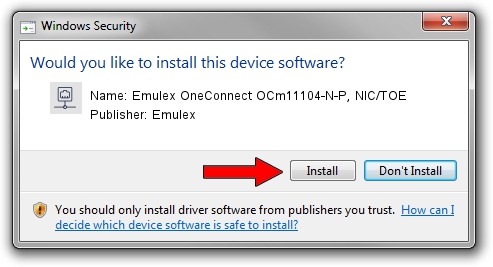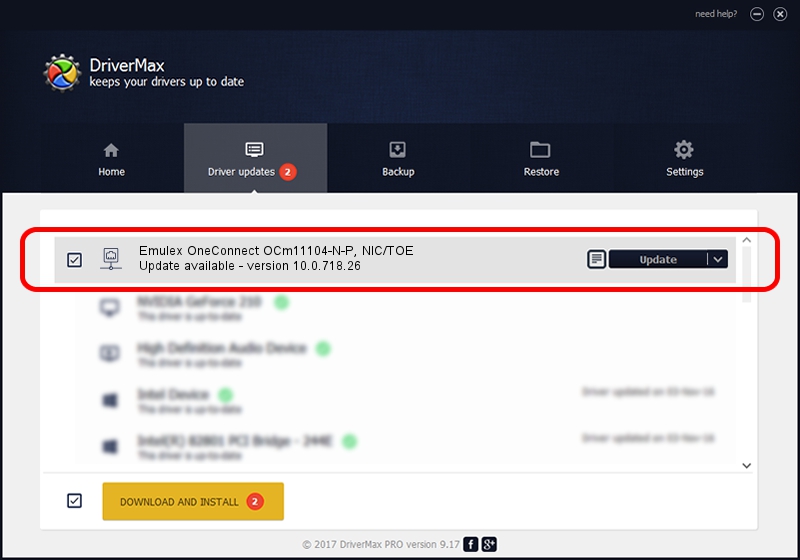Advertising seems to be blocked by your browser.
The ads help us provide this software and web site to you for free.
Please support our project by allowing our site to show ads.
Home /
Manufacturers /
Emulex /
Emulex OneConnect OCm11104-N-P, NIC/TOE /
PCI/VEN_19A2&DEV_0710&SUBSYS_E73310DF /
10.0.718.26 Jan 02, 2014
Driver for Emulex Emulex OneConnect OCm11104-N-P, NIC/TOE - downloading and installing it
Emulex OneConnect OCm11104-N-P, NIC/TOE is a Network Adapters device. The developer of this driver was Emulex. The hardware id of this driver is PCI/VEN_19A2&DEV_0710&SUBSYS_E73310DF; this string has to match your hardware.
1. Emulex Emulex OneConnect OCm11104-N-P, NIC/TOE - install the driver manually
- You can download from the link below the driver setup file for the Emulex Emulex OneConnect OCm11104-N-P, NIC/TOE driver. The archive contains version 10.0.718.26 released on 2014-01-02 of the driver.
- Start the driver installer file from a user account with the highest privileges (rights). If your User Access Control Service (UAC) is enabled please confirm the installation of the driver and run the setup with administrative rights.
- Follow the driver setup wizard, which will guide you; it should be quite easy to follow. The driver setup wizard will scan your PC and will install the right driver.
- When the operation finishes shutdown and restart your computer in order to use the updated driver. As you can see it was quite smple to install a Windows driver!
Size of this driver: 644257 bytes (629.16 KB)
This driver received an average rating of 4.1 stars out of 69536 votes.
This driver was released for the following versions of Windows:
- This driver works on Windows 8 64 bits
- This driver works on Windows 8.1 64 bits
- This driver works on Windows 10 64 bits
- This driver works on Windows 11 64 bits
2. How to install Emulex Emulex OneConnect OCm11104-N-P, NIC/TOE driver using DriverMax
The advantage of using DriverMax is that it will setup the driver for you in the easiest possible way and it will keep each driver up to date. How can you install a driver with DriverMax? Let's see!
- Open DriverMax and click on the yellow button that says ~SCAN FOR DRIVER UPDATES NOW~. Wait for DriverMax to analyze each driver on your computer.
- Take a look at the list of available driver updates. Search the list until you locate the Emulex Emulex OneConnect OCm11104-N-P, NIC/TOE driver. Click the Update button.
- That's it, you installed your first driver!

Jun 24 2016 12:14AM / Written by Dan Armano for DriverMax
follow @danarm