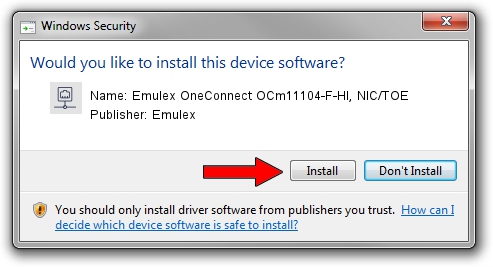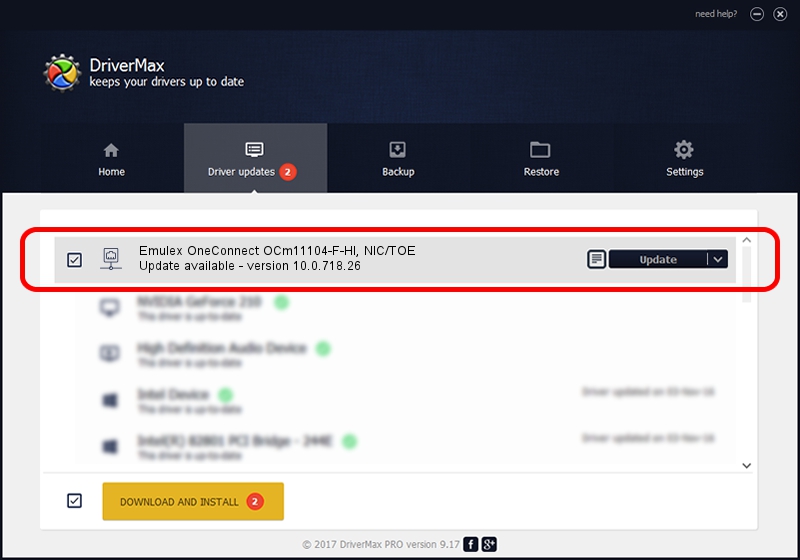Advertising seems to be blocked by your browser.
The ads help us provide this software and web site to you for free.
Please support our project by allowing our site to show ads.
Home /
Manufacturers /
Emulex /
Emulex OneConnect OCm11104-F-HI, NIC/TOE /
PCI/VEN_19A2&DEV_0710&SUBSYS_304B1054 /
10.0.718.26 Jan 02, 2014
Driver for Emulex Emulex OneConnect OCm11104-F-HI, NIC/TOE - downloading and installing it
Emulex OneConnect OCm11104-F-HI, NIC/TOE is a Network Adapters device. The Windows version of this driver was developed by Emulex. In order to make sure you are downloading the exact right driver the hardware id is PCI/VEN_19A2&DEV_0710&SUBSYS_304B1054.
1. How to manually install Emulex Emulex OneConnect OCm11104-F-HI, NIC/TOE driver
- Download the driver setup file for Emulex Emulex OneConnect OCm11104-F-HI, NIC/TOE driver from the link below. This is the download link for the driver version 10.0.718.26 released on 2014-01-02.
- Start the driver setup file from a Windows account with the highest privileges (rights). If your User Access Control Service (UAC) is running then you will have to accept of the driver and run the setup with administrative rights.
- Go through the driver setup wizard, which should be quite straightforward. The driver setup wizard will scan your PC for compatible devices and will install the driver.
- Shutdown and restart your computer and enjoy the updated driver, it is as simple as that.
Driver file size: 644257 bytes (629.16 KB)
This driver received an average rating of 4.8 stars out of 30574 votes.
This driver is fully compatible with the following versions of Windows:
- This driver works on Windows 8 64 bits
- This driver works on Windows 8.1 64 bits
- This driver works on Windows 10 64 bits
- This driver works on Windows 11 64 bits
2. How to install Emulex Emulex OneConnect OCm11104-F-HI, NIC/TOE driver using DriverMax
The advantage of using DriverMax is that it will setup the driver for you in just a few seconds and it will keep each driver up to date. How can you install a driver with DriverMax? Let's follow a few steps!
- Start DriverMax and click on the yellow button that says ~SCAN FOR DRIVER UPDATES NOW~. Wait for DriverMax to analyze each driver on your PC.
- Take a look at the list of available driver updates. Scroll the list down until you locate the Emulex Emulex OneConnect OCm11104-F-HI, NIC/TOE driver. Click on Update.
- Enjoy using the updated driver! :)