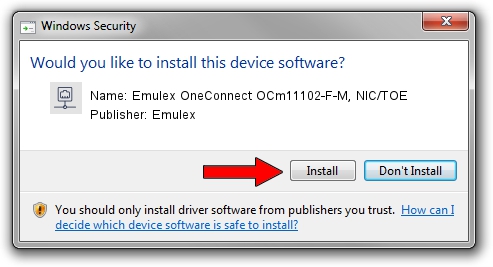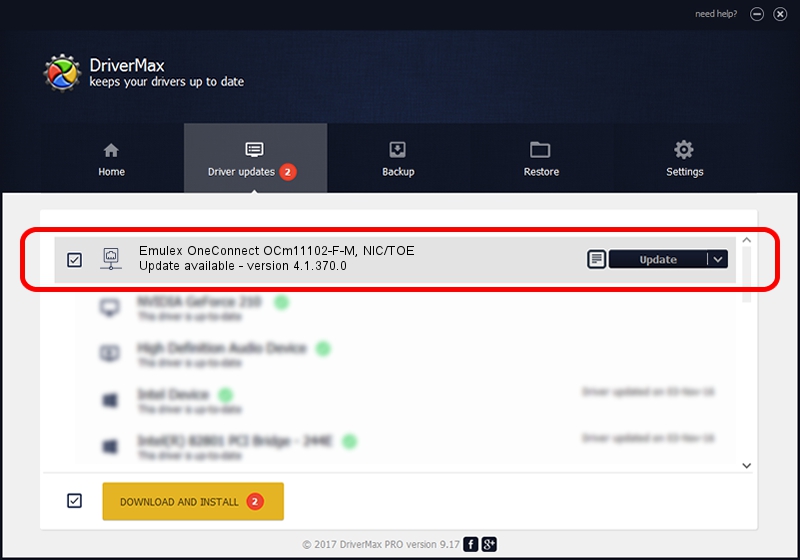Advertising seems to be blocked by your browser.
The ads help us provide this software and web site to you for free.
Please support our project by allowing our site to show ads.
Home /
Manufacturers /
Emulex /
Emulex OneConnect OCm11102-F-M, NIC/TOE /
PCI/VEN_19A2&DEV_0710&SUBSYS_E71210DF /
4.1.370.0 Feb 06, 2012
Emulex Emulex OneConnect OCm11102-F-M, NIC/TOE how to download and install the driver
Emulex OneConnect OCm11102-F-M, NIC/TOE is a Network Adapters hardware device. This Windows driver was developed by Emulex. The hardware id of this driver is PCI/VEN_19A2&DEV_0710&SUBSYS_E71210DF; this string has to match your hardware.
1. How to manually install Emulex Emulex OneConnect OCm11102-F-M, NIC/TOE driver
- Download the driver setup file for Emulex Emulex OneConnect OCm11102-F-M, NIC/TOE driver from the link below. This is the download link for the driver version 4.1.370.0 released on 2012-02-06.
- Run the driver setup file from a Windows account with administrative rights. If your User Access Control (UAC) is running then you will have to confirm the installation of the driver and run the setup with administrative rights.
- Go through the driver setup wizard, which should be pretty easy to follow. The driver setup wizard will scan your PC for compatible devices and will install the driver.
- Restart your PC and enjoy the updated driver, it is as simple as that.
Size of this driver: 405002 bytes (395.51 KB)
This driver received an average rating of 5 stars out of 29309 votes.
This driver is fully compatible with the following versions of Windows:
- This driver works on Windows 7 64 bits
- This driver works on Windows 8 64 bits
- This driver works on Windows 8.1 64 bits
- This driver works on Windows 10 64 bits
- This driver works on Windows 11 64 bits
2. The easy way: using DriverMax to install Emulex Emulex OneConnect OCm11102-F-M, NIC/TOE driver
The advantage of using DriverMax is that it will install the driver for you in the easiest possible way and it will keep each driver up to date. How easy can you install a driver with DriverMax? Let's follow a few steps!
- Start DriverMax and push on the yellow button named ~SCAN FOR DRIVER UPDATES NOW~. Wait for DriverMax to scan and analyze each driver on your computer.
- Take a look at the list of detected driver updates. Search the list until you find the Emulex Emulex OneConnect OCm11102-F-M, NIC/TOE driver. Click the Update button.
- That's it, you installed your first driver!

Aug 12 2016 9:05AM / Written by Andreea Kartman for DriverMax
follow @DeeaKartman