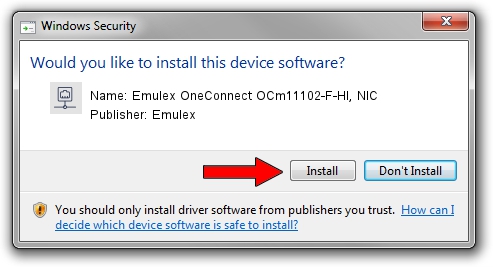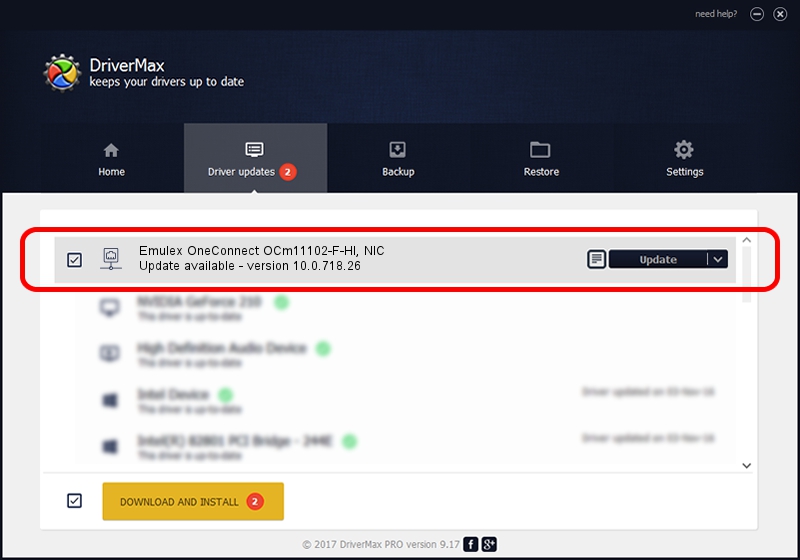Advertising seems to be blocked by your browser.
The ads help us provide this software and web site to you for free.
Please support our project by allowing our site to show ads.
Home /
Manufacturers /
Emulex /
Emulex OneConnect OCm11102-F-HI, NIC /
PCI/VEN_19A2&DEV_0718&SUBSYS_30571054 /
10.0.718.26 Jan 02, 2014
Emulex Emulex OneConnect OCm11102-F-HI, NIC how to download and install the driver
Emulex OneConnect OCm11102-F-HI, NIC is a Network Adapters hardware device. The developer of this driver was Emulex. In order to make sure you are downloading the exact right driver the hardware id is PCI/VEN_19A2&DEV_0718&SUBSYS_30571054.
1. Emulex Emulex OneConnect OCm11102-F-HI, NIC - install the driver manually
- You can download from the link below the driver setup file for the Emulex Emulex OneConnect OCm11102-F-HI, NIC driver. The archive contains version 10.0.718.26 released on 2014-01-02 of the driver.
- Run the driver installer file from a user account with administrative rights. If your User Access Control Service (UAC) is started please accept of the driver and run the setup with administrative rights.
- Go through the driver setup wizard, which will guide you; it should be quite easy to follow. The driver setup wizard will analyze your computer and will install the right driver.
- When the operation finishes restart your computer in order to use the updated driver. It is as simple as that to install a Windows driver!
The file size of this driver is 644257 bytes (629.16 KB)
This driver received an average rating of 4.9 stars out of 70068 votes.
This driver is fully compatible with the following versions of Windows:
- This driver works on Windows 8 64 bits
- This driver works on Windows 8.1 64 bits
- This driver works on Windows 10 64 bits
- This driver works on Windows 11 64 bits
2. Installing the Emulex Emulex OneConnect OCm11102-F-HI, NIC driver using DriverMax: the easy way
The advantage of using DriverMax is that it will setup the driver for you in just a few seconds and it will keep each driver up to date, not just this one. How can you install a driver with DriverMax? Let's follow a few steps!
- Open DriverMax and push on the yellow button named ~SCAN FOR DRIVER UPDATES NOW~. Wait for DriverMax to scan and analyze each driver on your PC.
- Take a look at the list of detected driver updates. Search the list until you locate the Emulex Emulex OneConnect OCm11102-F-HI, NIC driver. Click the Update button.
- That's it, you installed your first driver!

Jun 24 2016 12:18AM / Written by Daniel Statescu for DriverMax
follow @DanielStatescu