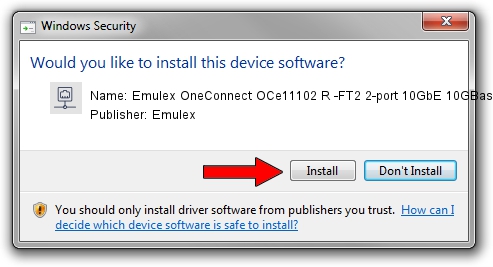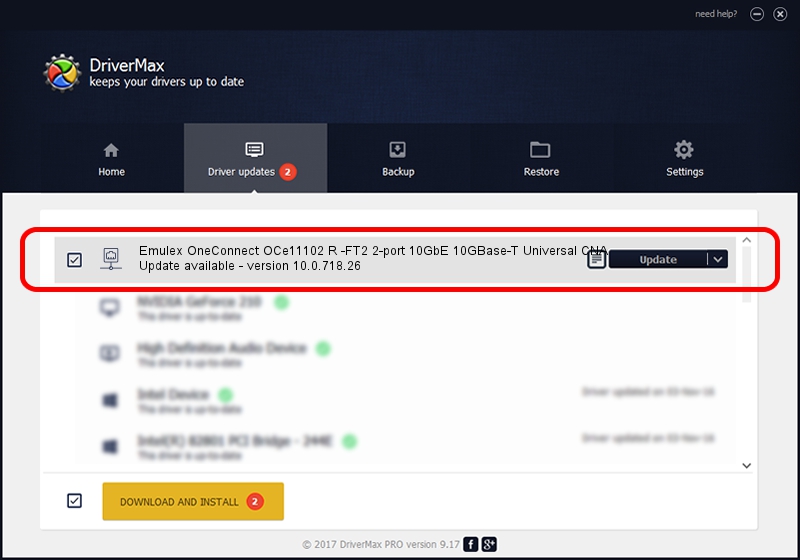Advertising seems to be blocked by your browser.
The ads help us provide this software and web site to you for free.
Please support our project by allowing our site to show ads.
Home /
Manufacturers /
Emulex /
Emulex OneConnect OCe11102 R -FT2 2-port 10GbE 10GBase-T Universal CNA /
PCI/VEN_19A2&DEV_0710&SUBSYS_E70110DF /
10.0.718.26 Jan 02, 2014
Download and install Emulex Emulex OneConnect OCe11102 R -FT2 2-port 10GbE 10GBase-T Universal CNA driver
Emulex OneConnect OCe11102 R -FT2 2-port 10GbE 10GBase-T Universal CNA is a Network Adapters device. This driver was developed by Emulex. The hardware id of this driver is PCI/VEN_19A2&DEV_0710&SUBSYS_E70110DF; this string has to match your hardware.
1. Emulex Emulex OneConnect OCe11102 R -FT2 2-port 10GbE 10GBase-T Universal CNA driver - how to install it manually
- You can download from the link below the driver setup file for the Emulex Emulex OneConnect OCe11102 R -FT2 2-port 10GbE 10GBase-T Universal CNA driver. The archive contains version 10.0.718.26 released on 2014-01-02 of the driver.
- Run the driver installer file from a user account with administrative rights. If your User Access Control Service (UAC) is started please confirm the installation of the driver and run the setup with administrative rights.
- Go through the driver installation wizard, which will guide you; it should be pretty easy to follow. The driver installation wizard will analyze your PC and will install the right driver.
- When the operation finishes shutdown and restart your PC in order to use the updated driver. As you can see it was quite smple to install a Windows driver!
File size of the driver: 644257 bytes (629.16 KB)
Driver rating 4.3 stars out of 69240 votes.
This driver is fully compatible with the following versions of Windows:
- This driver works on Windows 8 64 bits
- This driver works on Windows 8.1 64 bits
- This driver works on Windows 10 64 bits
- This driver works on Windows 11 64 bits
2. Installing the Emulex Emulex OneConnect OCe11102 R -FT2 2-port 10GbE 10GBase-T Universal CNA driver using DriverMax: the easy way
The most important advantage of using DriverMax is that it will setup the driver for you in the easiest possible way and it will keep each driver up to date, not just this one. How can you install a driver using DriverMax? Let's take a look!
- Open DriverMax and press on the yellow button that says ~SCAN FOR DRIVER UPDATES NOW~. Wait for DriverMax to analyze each driver on your PC.
- Take a look at the list of detected driver updates. Scroll the list down until you find the Emulex Emulex OneConnect OCe11102 R -FT2 2-port 10GbE 10GBase-T Universal CNA driver. Click the Update button.
- That's it, you installed your first driver!

Jun 24 2016 12:15AM / Written by Andreea Kartman for DriverMax
follow @DeeaKartman